Installing
-
4. Accessing Chrome Apps
Next, Access Google Chrome Apps.
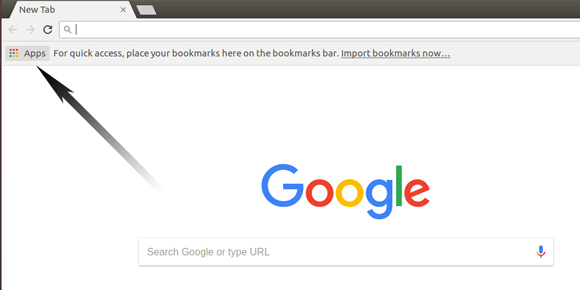
Find the Google Keep App there:
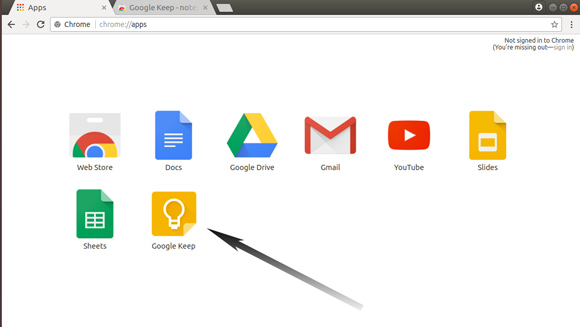
-
5. Creating Google Keep Menu Shortcut
Right-click to Create a Google Keep Client Menu Shortcut.
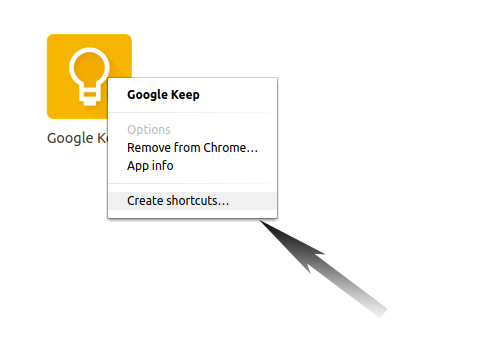
-
6. Launching Google Keep App
Launch Google Keep Client from the Fedora Menu.
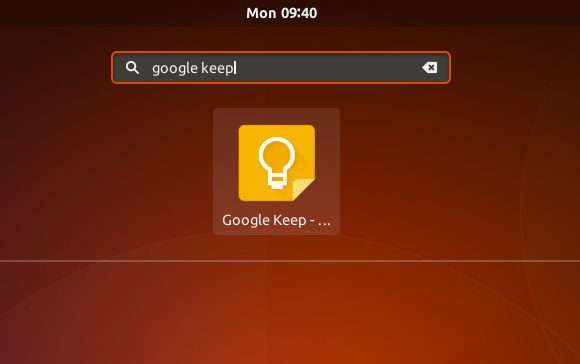
-
7. Start Taking Notes
Finally, Start Using Google Keep to Take Notes & Create Lists.
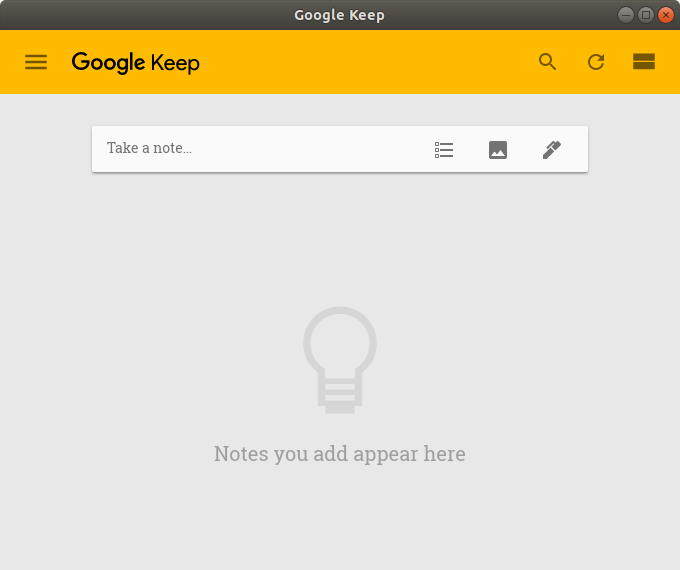
I hope this guide helps you Install Google Keep on Fedora 42 successfully!
Contents