Fedora 42 Install Dropbox – Step-by-Step GNU/Linux Guide
This complete tutorial shows you exactly how to install Dropbox on Fedora 42 GNU/Linux desktop in a few simple steps.
Dropbox for Fedora Linux is a reliable, free cloud storage service that lets you sync, store, and easily share your documents, photos, and media across all your devices.
Dropbox was launched in 2007 by MIT students Drew Houston and Arash Ferdowsi, revolutionizing the way people access and share files online without the hassle of email attachments.
Today, Dropbox powers file sync and sharing for over 200 million users globally, helping individuals and teams stay connected and productive on every major platform—including Fedora 42 Linux.
This Fedora Dropbox Installation Guide includes all the steps to install the official package, enable desktop integration (GNOME, Mate, Cinnamon), and complete the setup with the Dropbox Linux Quick Start.
✅ Works also on Fedora-based distros:
- Nobara Linux
- Qubes OS
- Ultramarine Linux
- risiOS
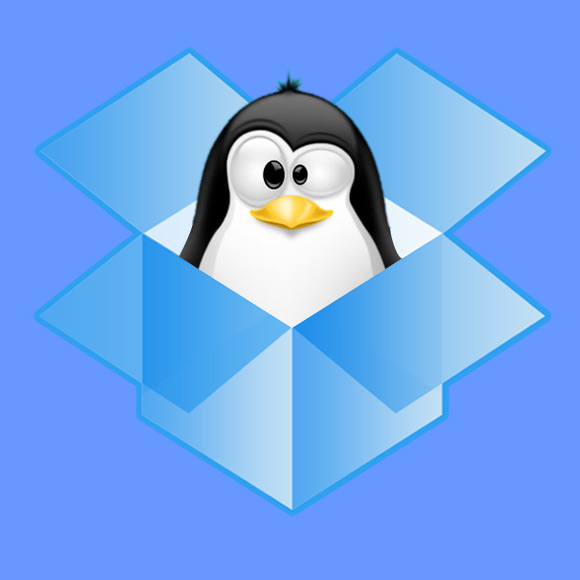
-
1. Open the Terminal Emulator
Launch your default terminal app to run the commands below.
(Press “Enter” after each command)Need help? See the Linux Terminal Beginner Guide.
-
2. Enable RPM Fusion Repositories
Install RPM Fusion to access extra Fedora packages, including Dropbox:
Contents