Installing
-
2. Setting Up Ubuntu Live Boot
First, you may need Disabling Secure Boot and Setting up Boot from CD/DVD on Windows 8.
How to Start Up Windows 8 with Ubuntu CD/DVD/USB Live Media
So then Boot your PC with Ubuntu Live Media.
-
3. Installing Ubuntu 22.04 desktop
After Startup confirm Try or Install Ubuntu:
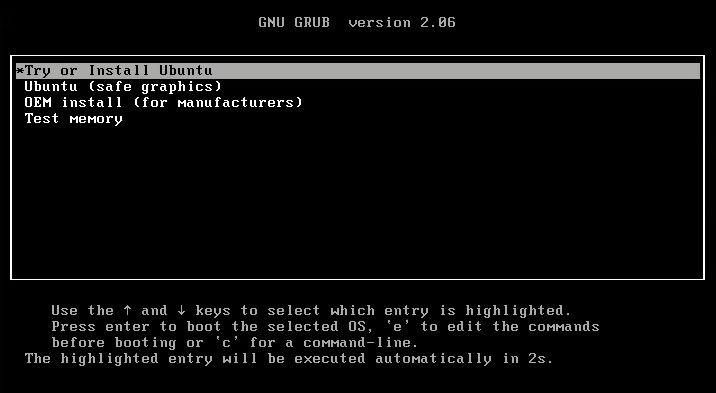
First, choose “Install Ubuntu“:
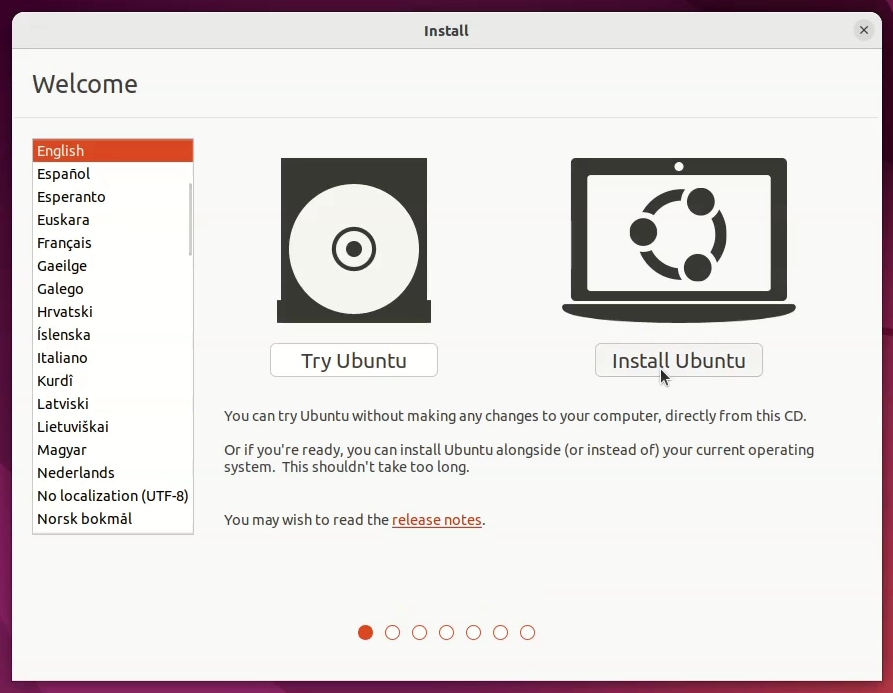
Next choose your Keyboard Layout:

Then useful to check the “Install third-party software” option:
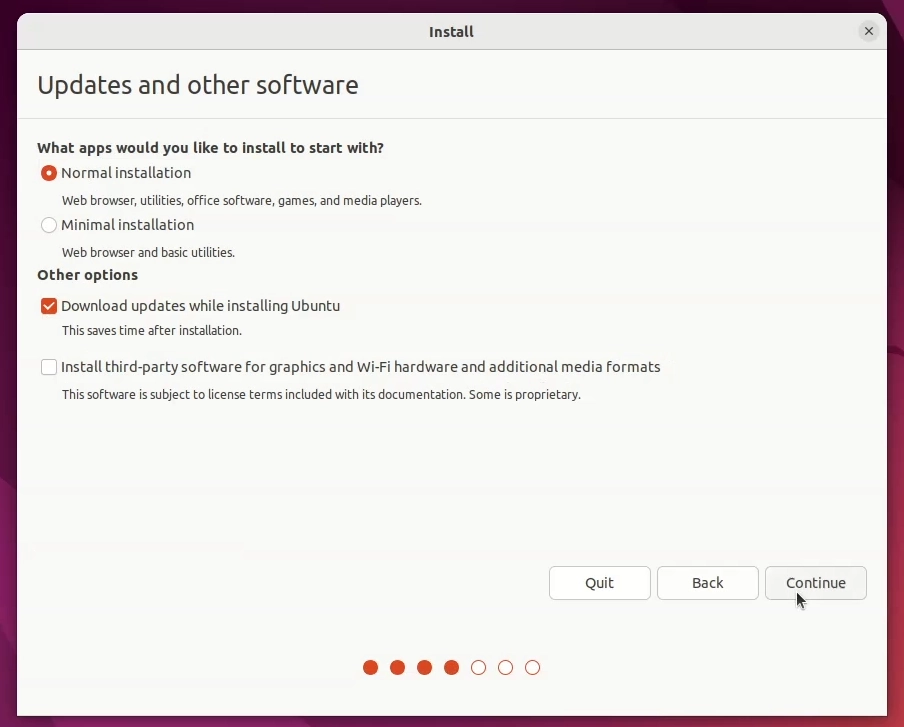
If available then confirm Install Ubuntu Alongside Microsoft Windows!
🔎 In case of Issue what the Common Reasons Ubuntu 22.04 Doesn’t See Windows:
- Windows installed in UEFI, Ubuntu booted in Legacy BIOS (or vice versa)
- Fast Startup or Hibernation is enabled in Windows
- BitLocker or full disk encryption hides the Windows partition
In this case you may choose the Solution on the Easy and Quickly Partition Windows Disk Guide.
And then after Restarting the Setup choose “something else” and use the New Partition you made…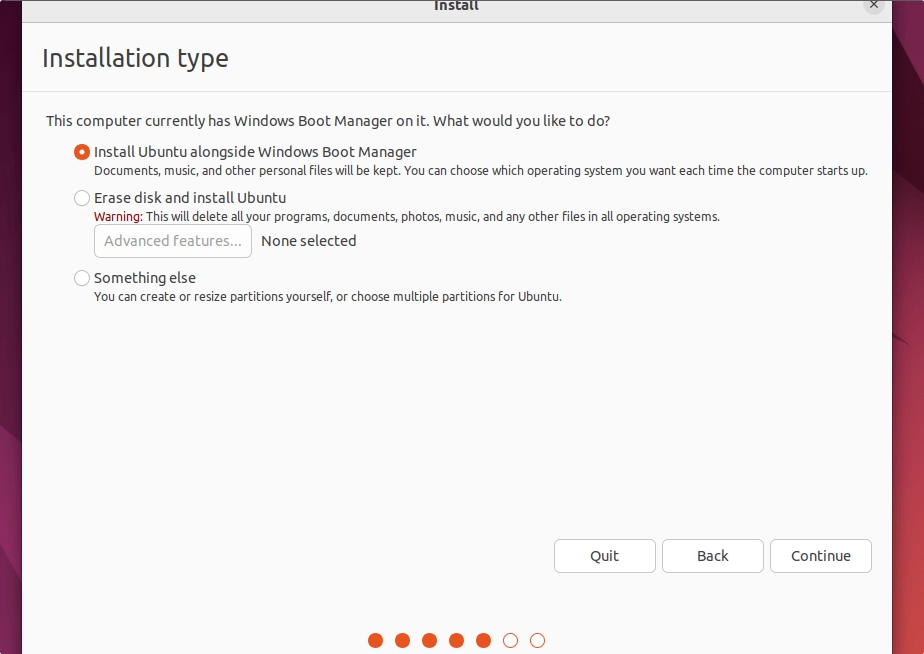
Drag to Resize Ubuntu/Windows Space:
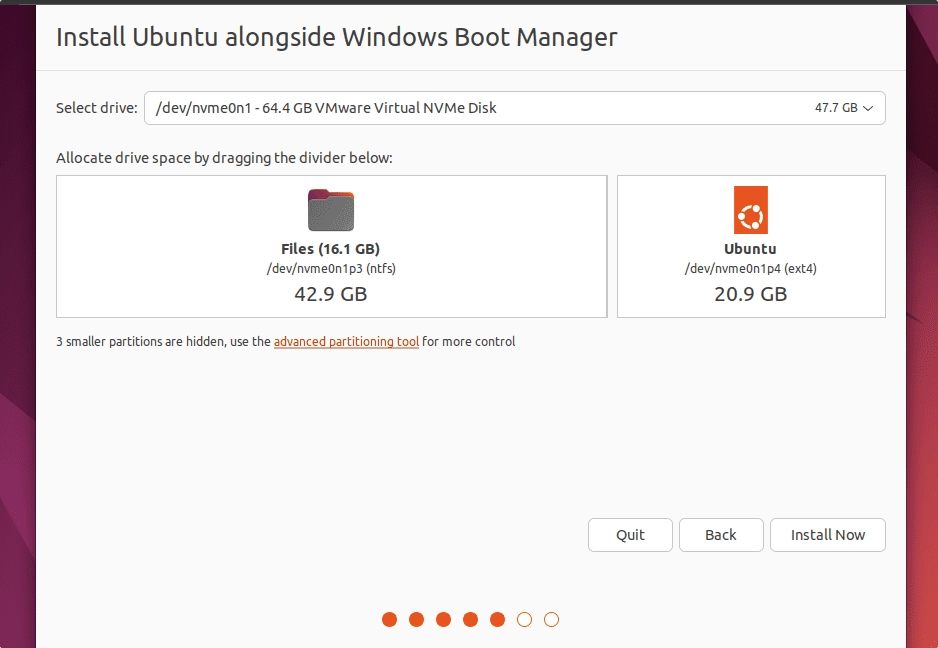
Confirm to Write Changes to Disk:
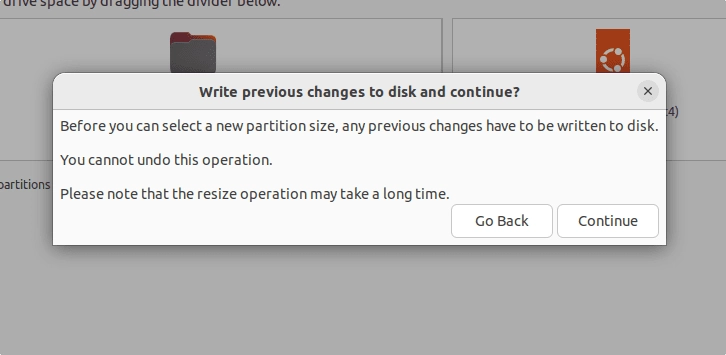
Now, Setup your User:
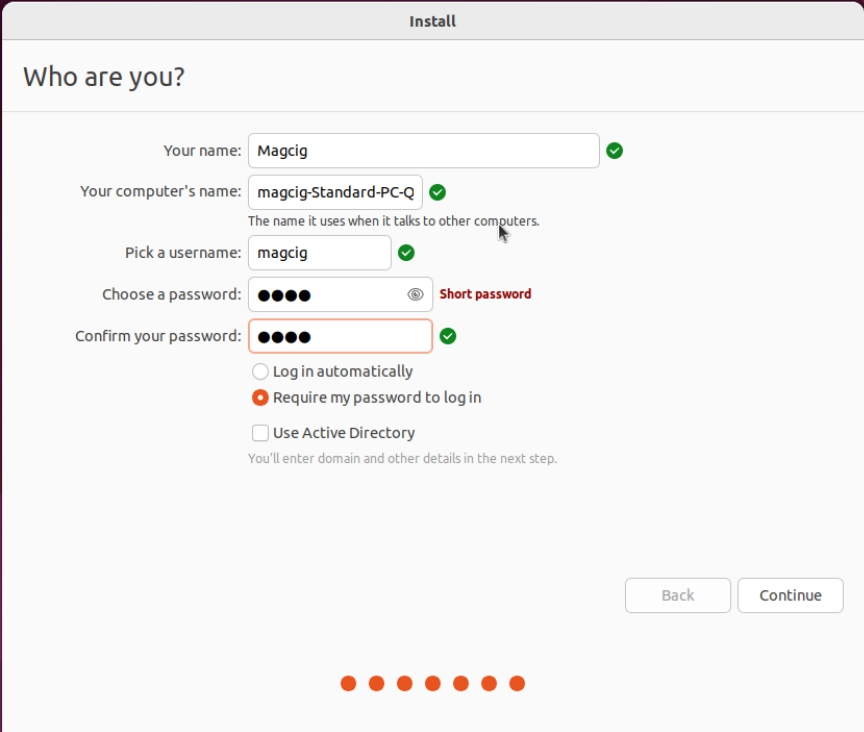
Now you can get a Break of few minutes until the Setup is achieved:
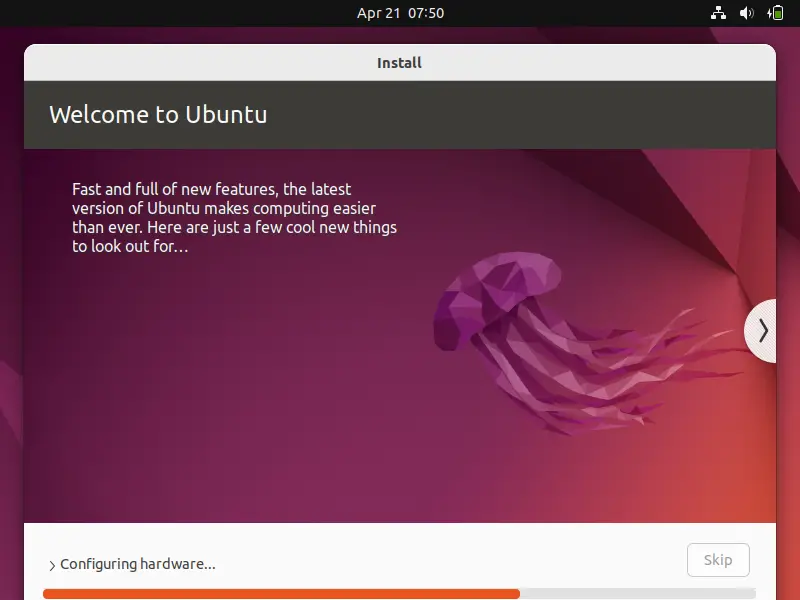
And when it’s achieved Reboot:
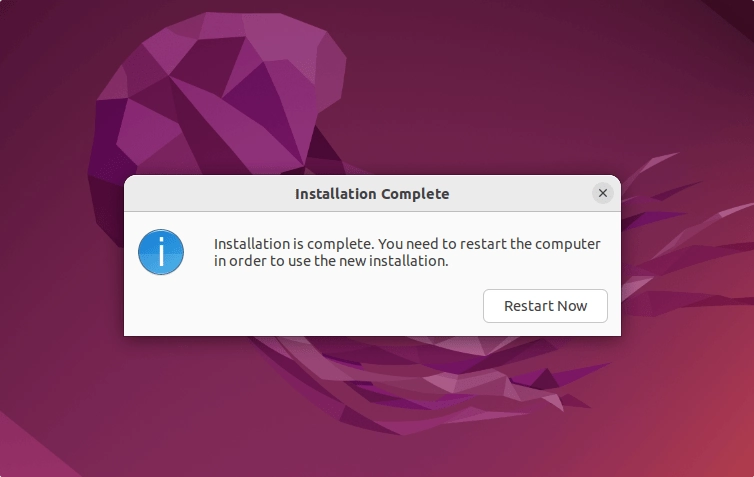
-
4. Running Ubuntu 22.04
On Grub Boot Loader Splash Screen
You find the Choice to Start Up Ubuntu or Windows 8: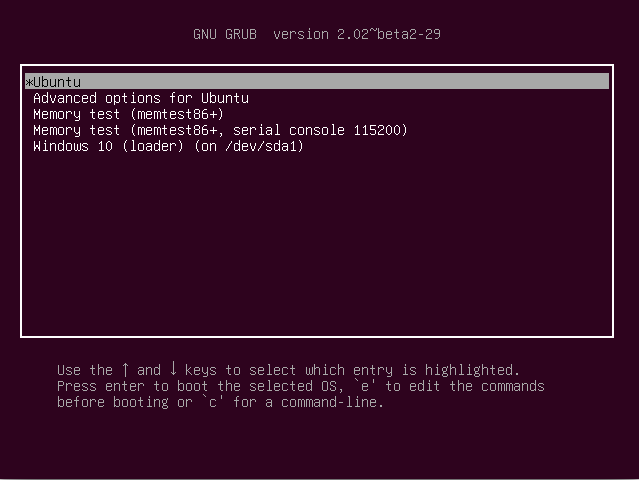
Finally, Login your Barely New Ubuntu 22.04 desktop:
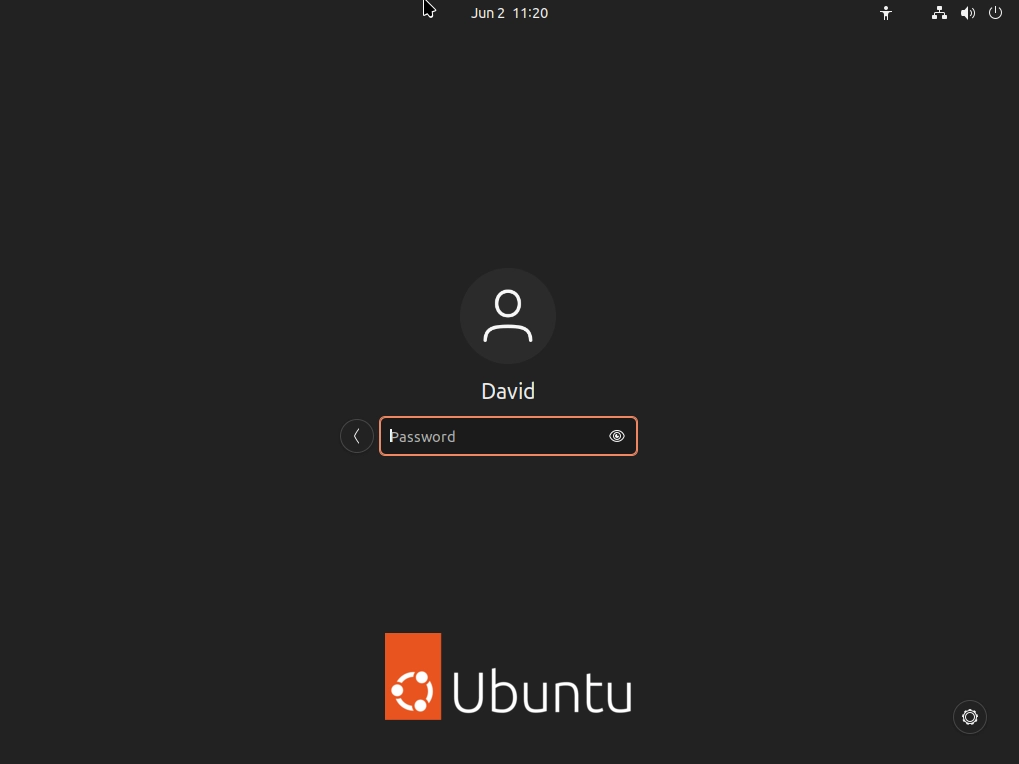
And Happy Ubuntu desktop riding! :)
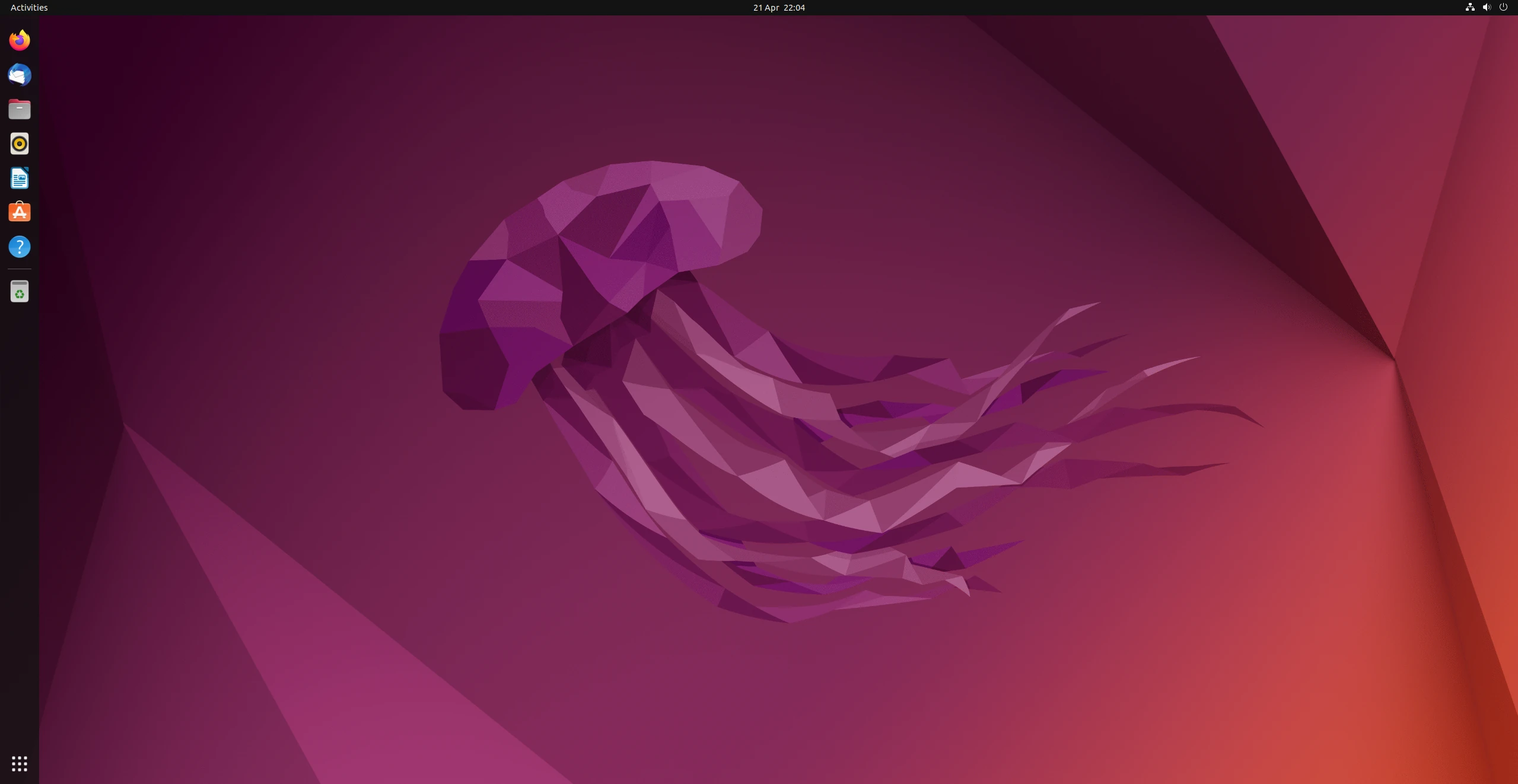
-
5. Ubuntu Getting Started
How to Quick Start with Ubuntu System and Software
Final Tip, Use the Dash or the Cmd/Win Keystroke to easily Search and Launch your Ubuntu Apps :)
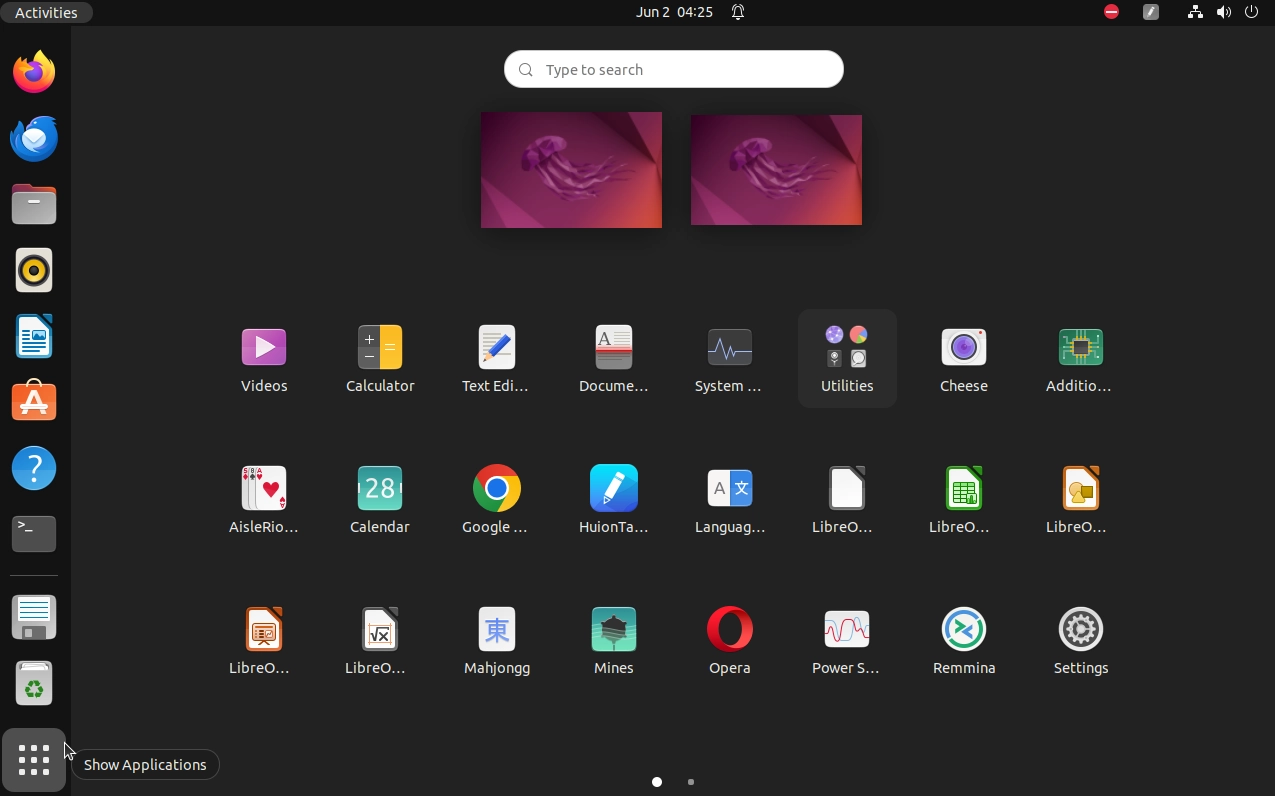
Contents