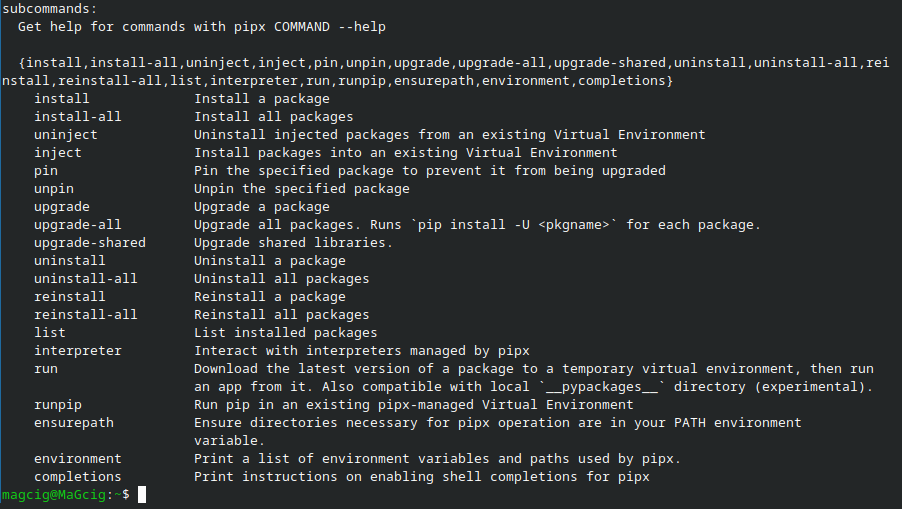GNU/Linux Ubuntu 20.04 Install Pipx – Step by step Guide
How to Install Pipx on Ubuntu 20.04 Focal LTS GNU/Linux – Step by step Tutorial.
Pipx lets you Safely Run Python CLI Tools like black, httpie or poetry with Zero Dependency Conflicts.
This Setup Ensures the Latest Pipx Version with Proper Path Access and Full Functionality on Ubuntu 20.04.
What is pipx?
pipx is a tool to help you install and run end-user applications written in Python. It’s roughly similar to macOS‘s brew, JavaScript‘s npx, and Linux‘s apt.
It’s closely related to pip. In fact, it uses pip, but is focused on installing and managing Python packages that can be run from the command line directly as applications.
How is it Different from pip?/h3>
pip is a general-purpose package installer for both libraries and apps with no environment isolation. pipx is made specifically for application installation, as it adds isolation yet still makes the apps available in your shell: pipx creates an isolated environment for each application and its associated packages.
pipx does not ship with pip, but installing it is often an important part of bootstrapping your system.

1. Terminal Getting Started Guide
How to Quick Start with Command Line on Ubuntu GNU/Linux:
First Update the Apt Repo Sources with:
sudo apt update
Authenticate with the User Admin Pass.
If Got “User is Not in Sudoers file” then see: How to Enable sudo.2. Installing Pipx
Now to Install Pipx for Ubuntu
First, to ensure that Pip3 is available on System:sudo apt install python3-pip
Then for a User’s Setup:python3 -m pip install --user pipx
Last, to fix the PATH:python3 -m pipx ensurepath
Last, to Check it invoke the Help with:pipx --help