Installing
-
2. Downloading Foxit Reader for Debian
Download Foxit Reader for Debian Trixie 13 GNU/Linux
If possible Select directly “Open with Debian Archive Manager”!
-
3. Extracting Foxit Reader
Then Extract Foxit Reader Debian Archive
Possibly Double-Click on Debian Archive.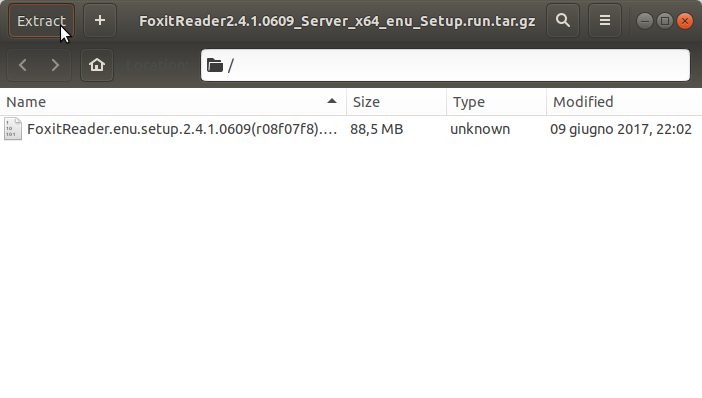
Or from Shell:
tar xvzf FoxitReader*.tar.gz -c /tmp
-
4. Running Foxit Reader Installer
Next Launch Foxit Reader Installation
Simply Run:sudo ./FoxitReader*.run
-
5. Installing Foxit Reader
So Now Follow the Foxit Installation Wizard
First, Set the Installation Folder: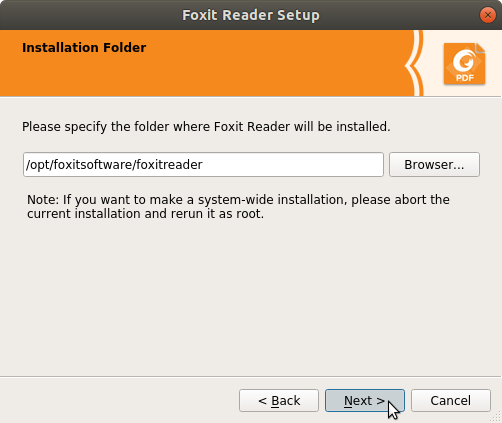
Again Accept the Software Licensing:
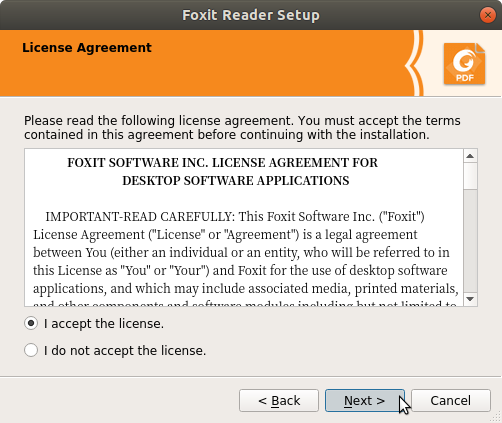
And if a Few Time Foxit Reader will be Successfully Installed!
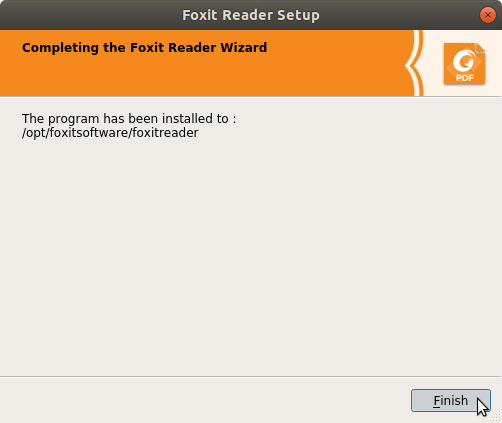
-
6. Running Foxit Reader
Finally, Run & Enjoy Foxit Reader on Debian Trixie 13
Make use of the desktop Launcher: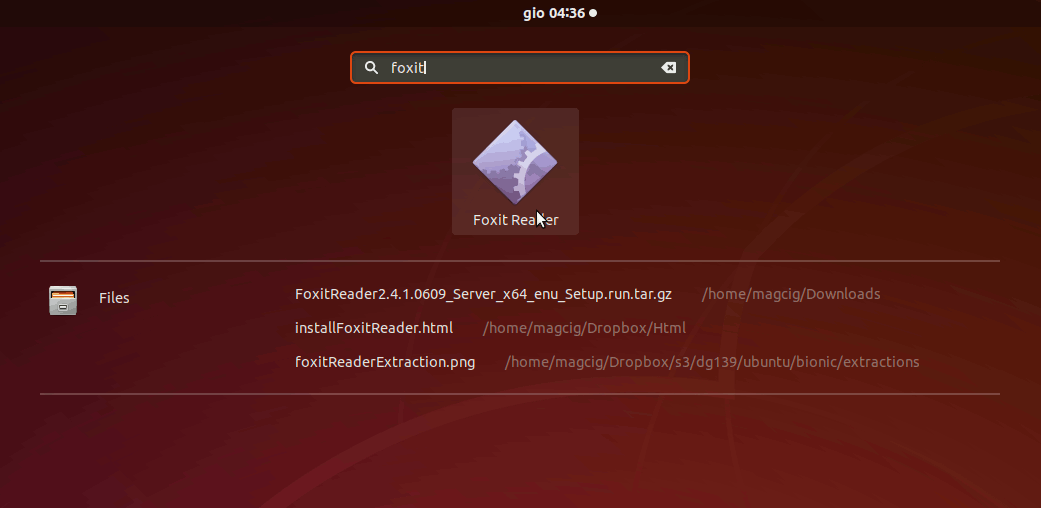
Or Launch it from Shell with:
FoxitReader
So Now I’m truly Happy if My Guide could Help you to Install Foxit Reader on Debian Trixie 13 Linux!
Contents