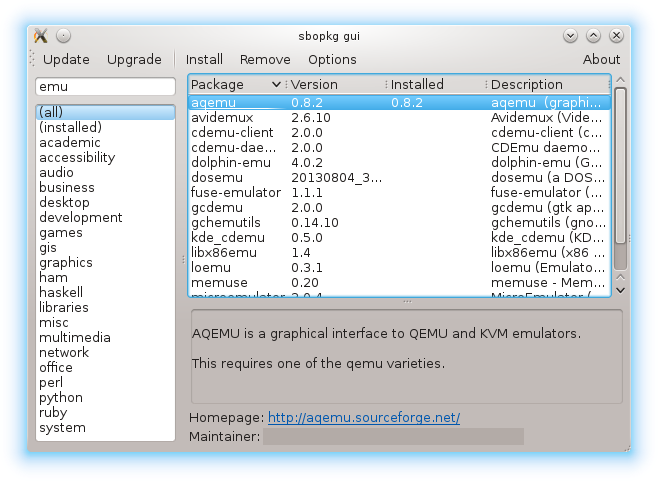How to Use Sbopkg to Easily Install Software on Slackware – Step by step Guide
This tutorial shows you step-by-step how to install and manage Slackware Packages easily using sbopkg, the powerful SlackBuild automation tool.
Sbopkg simplifies Slackware package management by automating downloading and building SlackBuild scripts for easy software installation.
Key Features of sbopkg:
- Automates downloading SlackBuild scripts from the SlackBuilds.org repository.
- Simplifies building and installing Slackware packages.
- Manages dependencies using sqg (Slackware Queue Generator) integration.
- Offers command-line and graphical interfaces for flexibility.
- Keeps SlackBuild scripts up to date with repository synchronization.
- Supports batch building of multiple packages with queue files.

1. Downloading Sbopkg
Download SBOPKG for Slackware GNU/Linux:
2. Installing Sbopkg on Slackware
Install sbopkg package:
sudo installpkg ~/Downloads/sbopkg*.tgz
3. Synchronizing SlackBuilds Repository
Initialize sbopkg to sync the SlackBuilds repository:
sudo sbopkg -r && sudo sbopkg -R
4. Searching for Packages
Search for packages with sbopkg:
sbopkg -s inkscape
5. Installing Packages with Dependencies
Install package and its dependencies:
sudo sbopkg -i inkscape
Possibly to solve Dependencies issue use included sqg Tool!
Grab them with:sqg -p inkscape
And then make Setup:sbopkg -i inkscape.sqg
You can also generate queue files for all packages:
sqg -a
6. Using sbopkg GUI (optional)
Launch sbopkg graphical interface:
sbopkg