GNU/Linux Fedora 32 Installing Roblox Studio – Step by step Guide
How to Install Roblox Studio on Fedora 32 Fedora GNU/Linux desktop – Step by step Tutorial.
Especially relevant: the Roblox Studio Fedora 32 Setup is here easily achieved using the Wine Software.
And Roblox is a online Game Platform and Game Creation System developed by Roblox Corporation.
Moreover, Roblox Studio is the All-in-one tool for Building, Scripting, and Testing Games in Roblox.
Finally, this guide includes detailed instructions on Getting Started with Roblox Studio Dev on Fedora.

-
1. Launching Terminal
Open a Shell Terminal emulator window
Start Typing ‘term’ on desktop.
(Press “Enter” to Execute Commands)In case first see: Terminal QuickStart Guide.
2. Installing Winetricks
How to Install Winetricks on Fedora
Follow also the included instructions to Install Wine!3. Configuring Wine
Now Configure Wine Prefix
To Configure Roblox Wine Prefix play:WINEARCH=win32 WINEPREFIX=~/.roblox winecfg
Wait and possibly Confirm for the proposed Components Setup:Finally, Choose “d3dx11_43” from the Libraries Tab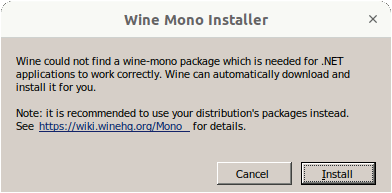
Then it.
Last Confirm with :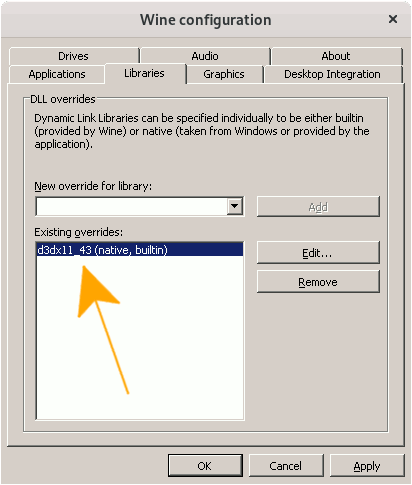
Contents