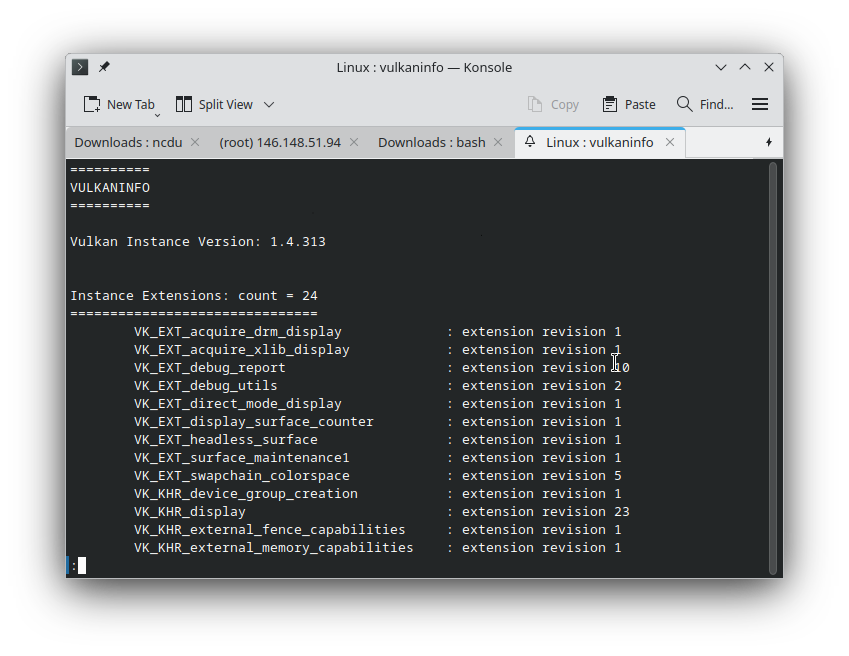GNU/Linux Fedora 42 Installing Vulkan Driver – Step by step Guide
How to Install Vulkan Driver on Fedora 42 GNU/Linux desktop – Step by Step Tutorial.
And Fedora 42 includes improved support for Vulkan, the modern Graphics API that boosts Gaming and 3D Applications performance on Linux desktops.
Follow this Guide to properly Install and Configure Vulkan Drivers on Fedora 42, ensuring compatibility with the latest GPU Hardware and Software.
Some of the relevant Features are:
- High Performance: Vulkan delivers low-overhead graphics rendering for faster and efficient GPU utilization.
- Cross-Platform Support: Compatible with multiple Linux distros including Fedora 42.
- Enhanced Gaming Experience: Improves frame rates and graphics quality in modern 3D games.
- Better Multithreading: Efficiently distributes workload across multi-core processors for smoother performance.
- Wide GPU Compatibility: Supports AMD, NVIDIA, and Intel graphics cards on Linux systems.
- Open Source: Vulkan is an open standard API supported by the Khronos Group.
- Future Ready: Prepares your system for the latest 3D applications and graphics technologies.

1. Installing Vulkan Driver on Fedora 42
To install Vulkan Driver on Fedora 42, set up the Vulkan runtime and drivers with this command:
sudo dnf install vulkan vulkan-tools vulkan-loader vulkan-validation-layers
(If you are new, see the Terminal Quick Start Guide.)
For AMD and Intel Mesa GPUs, install the Vulkan drivers:
sudo dnf install mesa-vulkan-drivers mesa-vulkan-drivers.i686
Else, for NVIDIA GPUs, first ensure you have the proprietary NVIDIA driver installed for optimal Vulkan support:
Then install Vulkan support libraries for NVIDIA on Fedora:
sudo dnf install xorg-x11-drv-nvidia xorg-x11-drv-nvidia-libs
2. Verify Vulkan Driver Installation on Fedora
Test Vulkan support by running the command below. If Vulkan is correctly installed, you will see detailed information about your GPU and drivers:
vulkaninfo | less