GNU/Linux Debian Bullseye Installing Hplip Plugin Guide
How to Install Hplip Plugin on Debian Bullseye 11 GNU/Linux desktop – Step by step Tutorial.
Some HP Printers require Proprietary Software Technologies to allow full access to Printer Features and Performance.
Unfortunately, these Technologies cannot be open sourced, but to resolve this HP uses a binary Plug-in for these Printers.
So this Plug-in works in conjunction with our Linux Open Source Printing Software to improve the Printing experience for HP’s Linux Printing Customers.
See the Online Documentation to find: What Printers Need the Plugin?
Key Features:
- Proprietary driver (binary plugin) enabling full device backend — model dependent.
- Advanced printing: duplex, color management, high-resolution & borderless printing (when supported).
- Scanning support (HP Scan / SANE integration) with advanced scan options.
- Fax functionality for fax-capable models.
- Firmware updates and device-specific tools (when provided by HP).
- GUI & CLI tools: hp-toolbox, hp-setup, hp-plugin for easy configuration.
- Network & Wi-Fi setup, printer discovery and automated driver installation.
- Model-specific extras: photo trays, cartridge status, and enhanced media handling.
- Works with open-source HPLIP for best Linux integration and user tools.
Especially relevant: Hplip and Hplip Plugin Versions must Match! And you are recommended first to follow instructions about Updating Hplip Software.

1. Installing HP Printer Driver
How to Install HP Printer Driver on Linux
2. Installing Hplip Plug-in
First, Launch Hplip Setup UI
sudo hp-setup
Choose your Connection Method:
Then follow with your Device Setup until you arrive to the achieve the Plugin Installation:
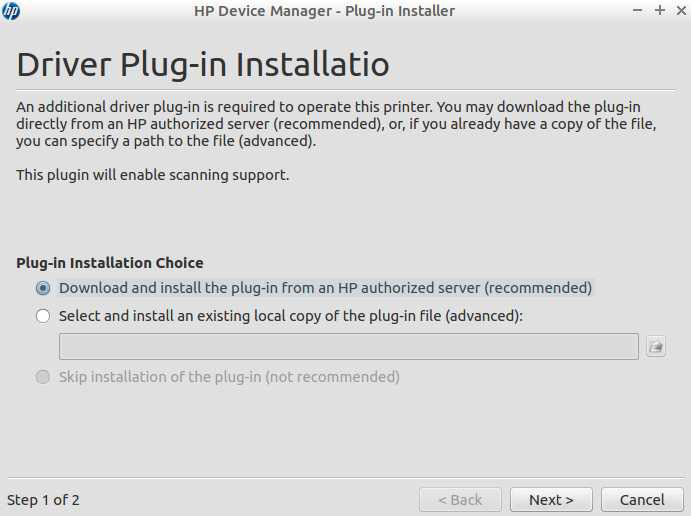
In case of Issue provide to an Offline Installation see:
Download Hplip Plugin for Debian GNU/Linux
Grab Both run and run.asc Files! (From artofcode)
Moreover they must be of the Same Version as the installed Hplip!
So Best first to Setup the Latest Hplip and then do the same for the Plug-in…
Congrats and Happy Printing! :)