GNU/Linux openSUSE Leap 15 Installing LAMP with PHP 8.x – Step by step Guide
How to Install LAMP with PHP 8.x on openSUSE Leap 15 GNU/Linux – Step by step Tutorial.
To get the PHP 8.x openSUSE Installation, you need to add the
Especially relevant: the Guide includes instructions about setting up MariaDB as the Open Source implementation of the MySQL DB.
PHP 8 is a major Update of the PHP Language!
Moreover, the PHP 8 New Features include:
- Named Arguments
- Union Types
- Attributes
- Constructor Property Promotion
- Match Expression
- Nullsafe Operator
- JIT
The PHP 8.x Repository also includes all the most useful extensions for PHP usage.
Finally, LAMP is the de facto Web Development Standard. Today, the products that make up the LAMP stack are included by default in nearly all GNU/Linux distributions.

-
1. Launching Terminal
Open a Terminal window
(Press “Enter” to Execute Commands).Or access the Server Shell.
-
2. Adding PHP Repository
Enable PHP Repository for openSUSE
Adding PHP Repositorysudo zypper ar -f https://download.opensuse.org/repositories/devel:/languages:/php/openSUSE_Leap_15.5/ php8
sudo zypper refresh
-
3. Installing PHP 8.x
Now to Install PHP 8.x on openSUSE
Install PHP 8 and core modules:sudo zypper install php8 php8-mysqli php8-mbstring php8-gd php8-xml php8-curl
Then install Apache and MariaDB Servers:sudo zypper install apache2 mariadb mariadb-tools
Start and enable the services:sudo systemctl enable --now apache2
sudo systemctl enable --now mariadb
Test your PHP installation:php -v
-
4. Installing PHP 8.x Extensions
Search for available PHP 8.x extensions:
zypper search php8
Install specific extensions:
sudo zypper install php8-
Or install multiple extensions at once:
sudo zypper install php8-{mcrypt,mysql,imagick,memcached}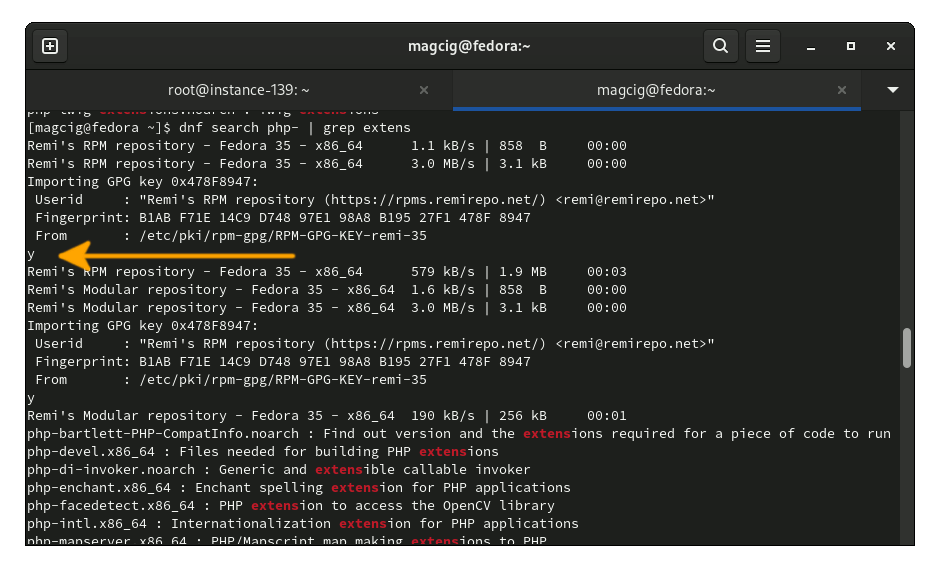
5. Testing LAMP
Finally, to Test LAMP Web Server Installation
Access the server document root:cd /srv/www/htdocs
Create a PHP info file:
sudo nano info.php
Add the following:
<?php phpinfo(); ?>
Ctrl+x to save & exit from nano.
Set apache as owner of the web root directory:sudo chown -R wwwrun:www /srv/www/htdocs
Start Apache:
sudo systemctl start apache2
Then open a browser and access:
http://localhost/info.php
For remote machines, replace “localhost” with your server IP.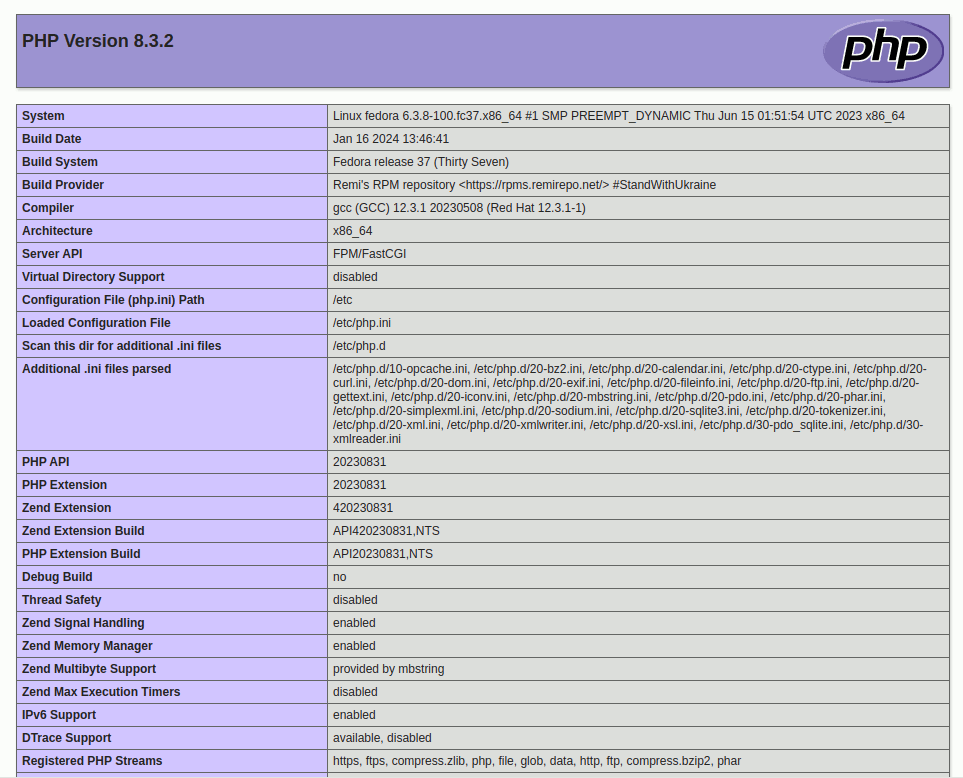
-
6. Setting up Firewall
(Optional) Required only if you want to Allow Remote Web Access
Enable HTTP service:sudo firewall-cmd --permanent --add-service=http
Reload firewall:
sudo firewall-cmd --reload
How to Create an Apache 2 Virtual Host on openSUSE