GNU/Linux AlmaLinux 10 Installing CLion – Step by step Guide
How to Install CLion IDE on AlmaLinux 10 64-bit GNU/Linux desktop – Step by step Tutorial.
And CLion for AlmaLinux 10 thanks to native C and C++ support, including modern C++ standards, libc++ and Boost, knows your code through and through and takes care of the routine while you focus on the important things.
Moreover, CLion is more than just an editor as it offers intelligent CMake support, a powerful debugger to investigate and solve problems with ease, built-in Google Test and Catch for unit testing, many popular VCS supported out of the box and more.
Again, CLion is designed for native cross-platform development in C and C++, as well as Kotlin/Native, Rust and Swift.
Especially relevant: CLion IDE it’s Not Free but you’ll dispose of a 30 Day Trial period for Evaluation.
As well the Only Requirement for CLion Installation is a GCC/C++ or CLang Compiler Setup on System.
Finally, here it’s described a CLion System-Wide Setup, for a Local one simply Decompress the Archive and Run from the Home folder.

-
1. Downloading CLion IDE
Download CLion for AlmaLinux GNU/Linux
If possible Select directly “Open with Archive Manager”!
-
2. Extracting CLion IDE
Then Extract CLion into /tmp
Possibly Double-Click on Archive: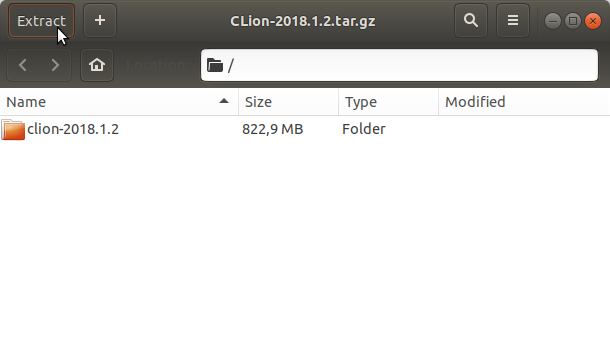
Or from Shell:
tar xvzf ~/Downloads/CLion*.tar.gz -C /tmp
Contents