How to Install
-
2. Prepare ChromeOS & Backup
Back up your files — partitioning and installation steps may cause data loss. Ensure the Chromebook is charged and online.
Backup & Preparation: How to Backup Chromebook.
Optional: create a Google recovery USB to restore stock ChromeOS if needed.

-
3. Open Crosh & Enable Boot Flags
Open Crosh and get a shell to set required boot flags (if not already set).
Ctrl+Alt+Tsudo crossystem dev_boot_legacy=1 dev_boot_usb=1
If flags are already set you’ll see no error — proceed. These flags enable legacy boot and USB boot (useful for SeaBIOS and recovery).
-
4. (Optional) Install MrChromebox RW_LEGACY / Firmware
Only if your device lacks a working legacy boot, run MrChromebox’s firmware utility to install RW_LEGACY (SeaBIOS) or a full UEFI ROM. RW_LEGACY usually does not require opening the case.
To run the utility:
cd; curl -LO https://mrchromebox.tech/firmware-util.sh && sudo bash firmware-util.sh
Choose RW_LEGACY to enable SeaBIOS, or Full ROM if you plan to replace firmware (Full ROM requires disabling the write-protect screw).
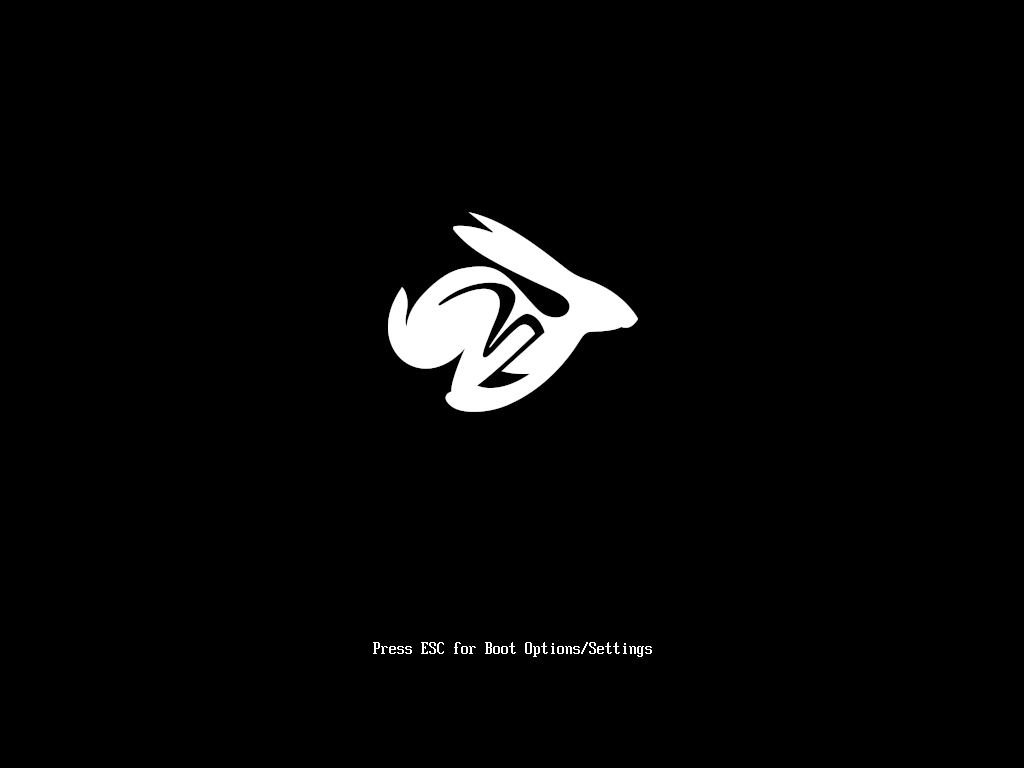
-
5. Install chrx — First Run (partitioning)
Run chrx to repartition the disk. The first run resizes ChromeOS and schedules the installer — this will trigger a powerwash.
Recommended command:
curl https://chrx.org/ | sudo tar xzfC - /usr/local && chrx
Note: chrx runs in two stages — the first repartitions (and causes powerwash), the second actually installs the distro after reboot.
-
6. Reboot, Sign In, and Run chrx — Second Run (install)
After the powerwash and sign-in, open Crosh → shell and re-run the same chrx command to download and install your chosen distro (select Ubuntu 22.04 in prompts).
curl https://chrx.org/ | sudo tar xzfC - /usr/local && chrx
Follow prompts to pick distro family and partition size. Allow the installer to complete; it will download and install packages — this can take some time.
-
7. First Boot into Linux
To boot Linux, at the white Dev Mode screen press Ctrl+L to enter SeaBIOS/legacy boot. If you installed full UEFI, the device will boot like a PC.
Log in to your new Linux install and immediately update packages:
sudo apt update && sudo apt upgrade -y
-
8. Post-install Tweaks (drivers & power)
Install hardware support and power-management tools to improve battery life, suspend, and device-specific quirks.
sudo apt install linux-headers-$(uname -r) build-essential sudo apt install tlp powertop
Check model-specific notes for audio, Wi-Fi, and touchpad fixes — many fixes are device-dependent.
-
9. Optional: Restore or Update Firmware
If you installed a temporary RW_LEGACY and want to revert, or if you flashed Full ROM and need to restore stock, use MrChromebox’s utility to restore the original firmware or install a different option.
cd; curl -LO https://mrchromebox.tech/firmware-util.sh && sudo bash firmware-util.sh
Select the appropriate restore or flash option per your needs. Keep a USB recovery image handy in case you need to fully restore ChromeOS.
-
10. Switching Between ChromeOS and Linux
To boot ChromeOS from the Dev Mode screen press Ctrl+D. To boot Linux press Ctrl+L. If you used Full ROM firmware, use the firmware’s boot menu or normal boot process.
Press Ctrl+D at boot → ChromeOS Press Ctrl+L at boot → Linux (SeaBIOS)
And Happy Ubuntu! :)
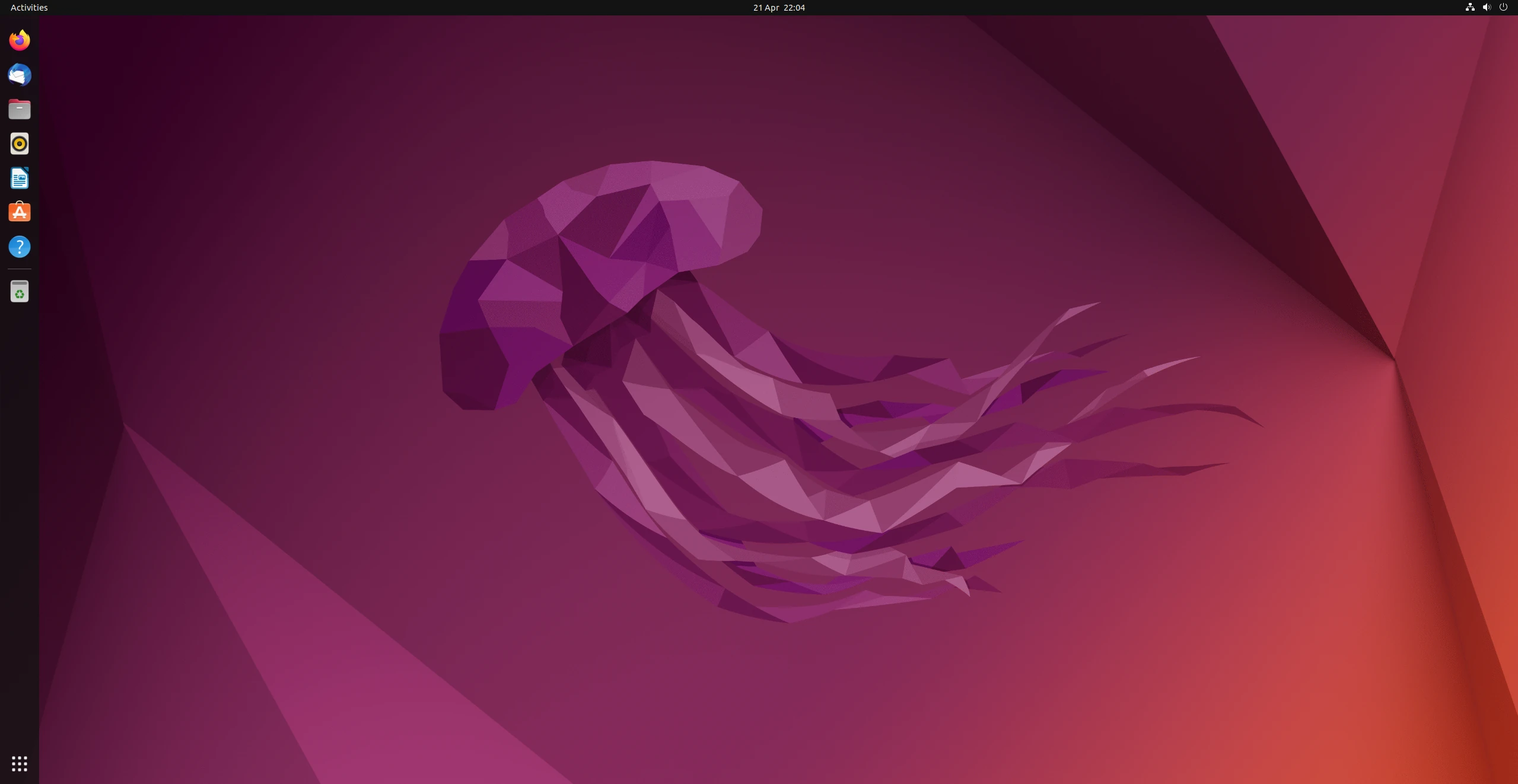
-
11. Troubleshooting & Recovery
Common issues and remedies:
- Cannot boot Linux: verify you used Ctrl+L for legacy boot or check firmware settings.
- Keyboard not working early in boot: try an external USB keyboard (optional).
- Want to revert to stock: use Google recovery USB or MrChromebox firmware utility to restore stock ROM.
Collect logs (e.g., /var/log/syslog or /var/cache/chrx) and consult chrx / MrChromebox docs for device-specific solutions.
Contents