GNU/Linux CentOS 10 Installing Pale Moon – Step by step Guide
How to Install Pale Moon Web Browser on CentOS Stream 10 GNU/Linux desktop – Step by step Tutorial.
And Pale Moon for CentOS 10 is an Open-Source Web Browser with an emphasis on Customization; its Motto is “Your browser, your way”.
Especially relevant: Pale Moon for CentOS is given as an Executable that you can simply Run directly without Installation.
Finally, this Setup is Valid also for All the others RHEL Based Distros like:
- Red Hat Enterprise Linux
- Oracle Enterprise Linux
- Rocky Linux
- AlmaLinux

1. Accessing Shell
Open a Terminal window
(Press “Enter” to Execute Commands).In case first see: Terminal QuickStart Guide.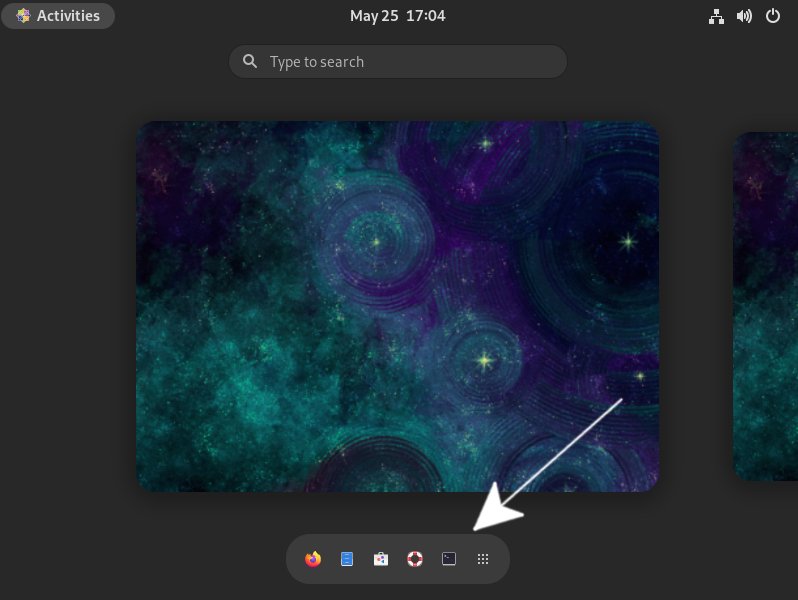
2. Downloading Pale Moon
Download Pale Moon for CentOS GNU/Linux
3. Installing Pale Moon
Then to Install Pale Moon on CentOS
(Optional because you can Store it into your Home folder and Run it as is.)
then Extract the Archive directly into the Target with:sudo tar xvf ~/Downloads/palemoon*.tar.xz -C /opt/
Authenticate with the User’s Admin Pass.
If Got “User is Not in Sudoers file” then see: How to Enable sudo.
(But if you are in Trouble to Find the Location on Terminal then See: How to Access Downloads Folder from Browser.)
Next, on a System-wide Installation Set the Super-User as Owner with:sudo chown -R root:root /opt/palemoon/
Again, to make a Symlink play:sudo ln -s /opt/palemoon/palemoon /usr/local/bin/palemoon
4. Running Pale Moon
Finally, Launch & Enjoy Pale Moon
From Command Line with:palemoon
Or from desktop Make a Launcher: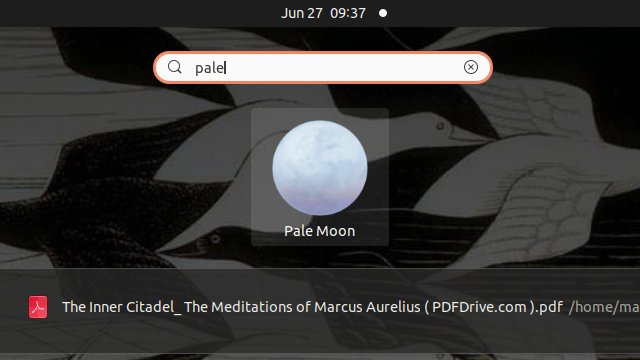
How to Create App Launcher on Main Menu.
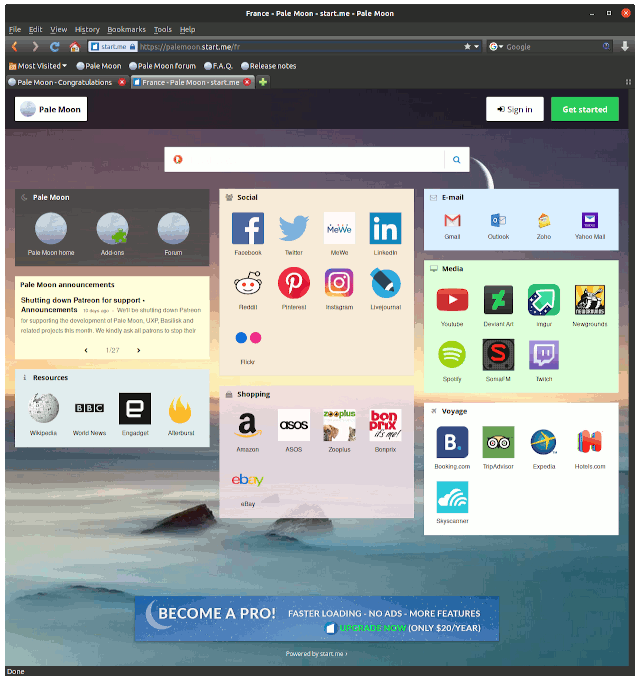
So Now I’m truly Happy if My Guide could Help you to Quick Start with Pale Moon on CentOS 10!