Getting-Started with Tor Anonymous Surfing on Ubuntu
Hi! The Tutorial shows you Step-by-Step How to Quick Start with Tor Anonymous Web Browsing on Ubuntu 17.04 Zesty Zapus GNU/Linux.
First, to Getting-Started with Tor Anonymous Web Browsing on Ubuntu you will need to Download and Install the Tor Browser Bundle.
This because only the Tor Anonymous Onion Router is Present at the moment on the Ubuntu Linux Repositories.
Finally, Tor allow organizations and individuals to share information over Public Networks without Compromising their privacy.
And the Getting-Started with Tor Anonymous Web Browsing on Ubuntu Linux Bottom you Find Link to Guide with Quick Start with Tor Anonymous Web Browsing.

-
Download Tor Browser Bundle for GNU/Linux
-
So Double-Click on Tor Archive and Extract into /tmp
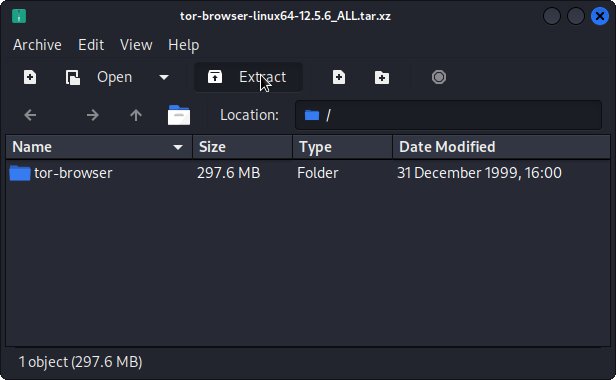
-
And Open a Shell Terminal emulator window
Ctrl+Alt+t on Desktop
(Press “Enter” to Execute Commands)
In case first see: Terminal QuickStart Guide.
-
Then Relocate Tor Browser
Set the SuperUser as owner:Copysudo chown -R `whoami`:`whoami` /tmp/tor-browser*
And Fix Permissions with:
Copysudo su -c "chmod +xr root:root /tmp/tor-browser*"
If Got “User is Not in Sudoers file” then see: How to Enable sudo
Then Switch the Tor contents with:Copysudo mv /tmp/tor-browser* /opt/tor-browser
-
Finally, Make a SymLink and a Desktop Launcher
Copysudo ln -s /opt/tor-browser/Browser/start-tor-browser /usr/local/bin/tor-browser
Create a Tor Launcher for Easy&Quick Starting
Here How Launcher for Ubuntu MenuHow to Create Application Launcher on Linux Xubuntu Desktop Detailed Visual-Guide -
Quick-Start with Tor Anonymous Web Browsing
Now Thanks to the Tor Volunteers Relay Network you can Enjoy the Tor Anonymous Web Browsing on Ubuntu Linux.