Install Eclipse for C/C++ on CrunchBang 11
Hi! The Tutorial shows you Step-by-Step How to Install and Getting-Started with the Latest Eclipse 2023-12 R IDE for C/C++ Programming Development on Linux CrunchBang 11 OpenBox i386/amd64 Desktop.
There is the Possibility also to Install the Eclipse Platform via apt-get But the Debian Linux Wheezy apt Repositories from which CrunchBang 11 Depends are still Back to Eclipse 3.7.
So at the Moment if you want Install the Latest Eclipse 2023-12 R Build on Linux CrunchBang 11 you will Need to Download and Install Eclipse 2023-12 R C/C++ Development Release for Linux.
Hence, here we Proceed Directly to Download and Installation of the Original Eclipse for C/C++ Development Linux Release.
The Contents and Details are Essentials and Give Focus only to Instructions and Commands.
To the How to Install Eclipse for C/C++ on CrunchBang 11 Bottom you find a Link to Install Required Oracle JDK 7 and C/C++ Hello-World Application Quick Starting.

-
Here Download Eclipse C/C++ Oxygen R IDE:
Eclipse 2023-12 R IDE C/C++ LinuxLink to Download Eclipse IDE for C/C++ Linux Release -
Double-Click on Archive & Extract Eclipse into /tmp
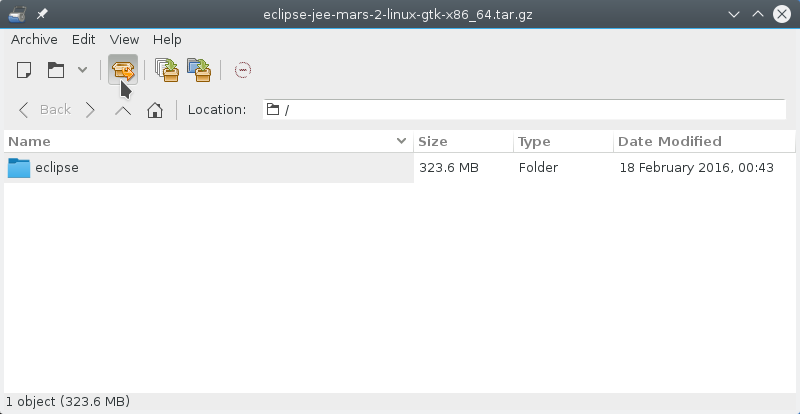
-
Open a Terminal Window
(Press “Enter” to Execute Commands):Right-Click on Desktop > Terminal.
Or
Cmd+t.
-
Install the Gnu C++ Compiler for Lubuntu
Copysu
If Got “User is Not in Sudoers file” then see: How to Enable sudo
Copyapt-get install g++
-
Relocating Eclipse.
Copysudo chown -R root:root /tmp/eclipse && mv /tmp/eclipse /opt/
-
Starting Eclipse from Terminal.
Making a Symlink
Copyln -s /opt/eclipse/eclipse /usr/local/bin/eclipse
-
Starting App from OpenBox Desktop
Right-Click on Desktop > Run Program.
Copyeclipse
-
Eclipse C++ Getting-Started SetUp & Hello-World:
Install Netbeans IDE for C++ Development: