Adobe Reader Quick Start for Linux Mint
How to Install Adobe Reader 9.5+ for Linux Mint 18.1 Serena LTS Mate/Cinnamon/KDE/Xfce desktop.
Free Adobe Reader software is the trusted Standard for reliably Viewing, Printing, Signing, and Commenting on PDF Documents.
It’s the only PDF Viewer that can Open and Interact with all types of PDF Content — including Forms and Multimedia — and is available across leading desktop and Mobile device platforms.
Especially relevant: at the Same Time I’m also Showing Here an Easy Way of Installing Downloaded Packages .deb with Dependencies for Linux Mint.
Finally, to the article Bottom there are Links to other articles showing How to Install Google-Chrome and Evernote Clone for Mint.

-
Open a Shell Terminal emulator window
(Press “Enter” to Execute Commands)
In case first see: Terminal Quick Start Guide.
-
Install Required Packages (Only for 64-bit Systems)
sudo apt-get install libstdc++6:i386
If Got “User is Not in Sudoers file” then see: How to Enable sudo
-
Checking/Installing GDebi Package Installer (KDE Only):
which gdebi
If Not there then:
sudo apt-get install gdebi gdebi-core
-
Download Latest Acrobat Reader Linux Package
-
Access the Target location
(Usually Downloads go in the Home folder or when Downloaded with Firefox may be into the Temporary directory /tmp/mozilla*)cd ~/Downloads
Or when downloaded with Firefox maybe:
cd /tmp/mozilla*
To Verify that it’s there List the contents with:
ls .
-
Installing Adobe Reader for Linux Mint
cd $HOME/Downloads
sudo su -c "gdebi ./AdbeRdr*.deb"
-
Launch & Enjoy PDF Reading:
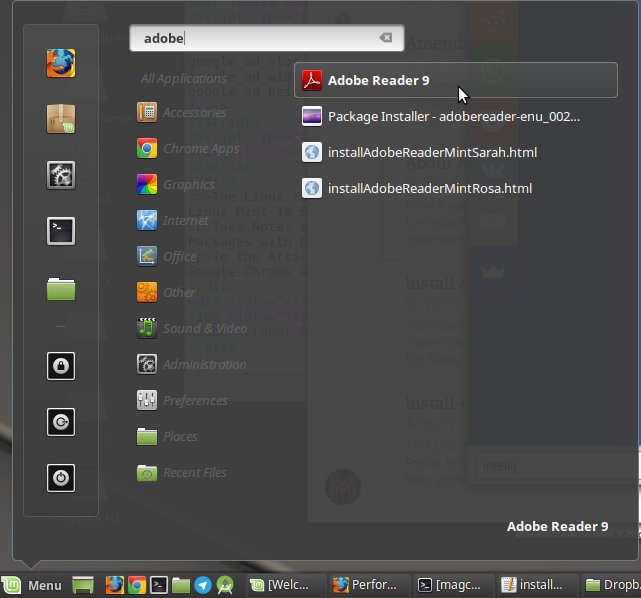
Then Thanks to the Adobe Software Company you can Enjoy the Best Pdf App Adobe Reader for Linux Mint.
How to Install Google-Chrome Web Browser on Linux Mint:
Installing Google-Chrome Web Browser on Linux Mint Distro.
How to Install Evernote Linux Clone on Linux Mint:
Installing Evernote Clone on Linux Mint Distro.