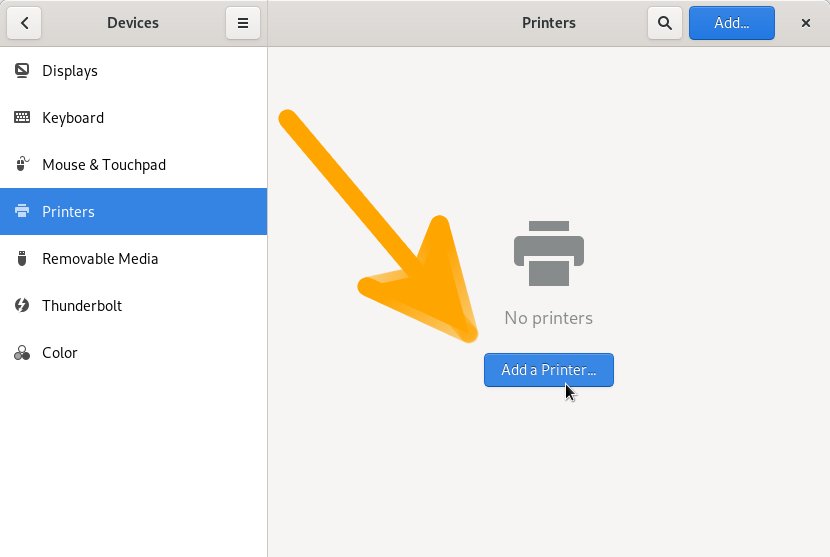How to Install Canon I-SENSYS Printer on Fedora 28 Easy Guide
Setting up Printer
-
4. Adding Printer
So now Go to Add Printer
Here is presented the Workstation Setup, but on the other desktop find a similar Solution…
First, launch the Settings App: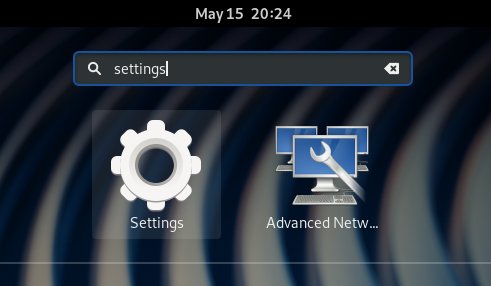
Then Search for “printers“:
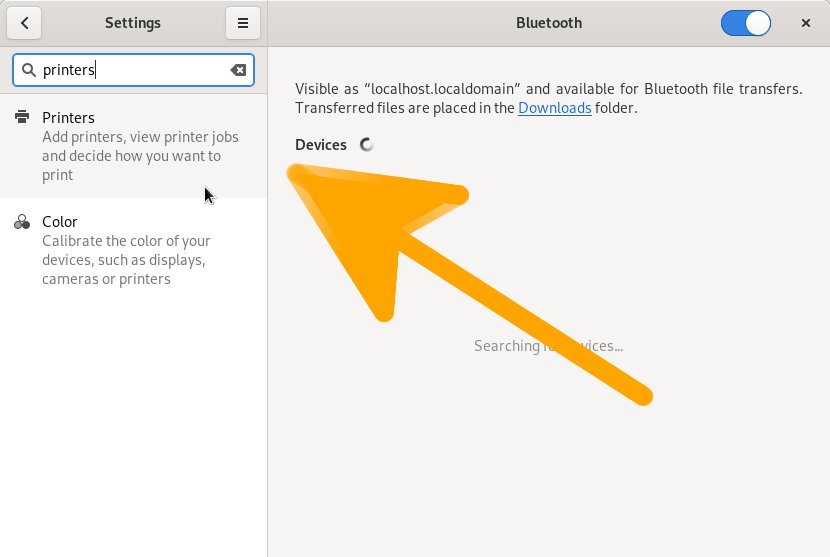
Now Unlock the Devices with the Admin Pass:
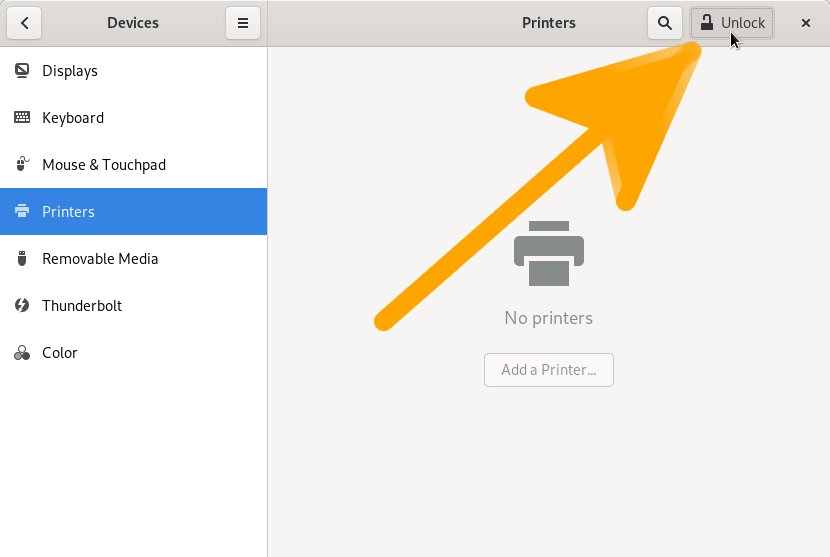
Finally, you should be able to ‘Add Printer’: