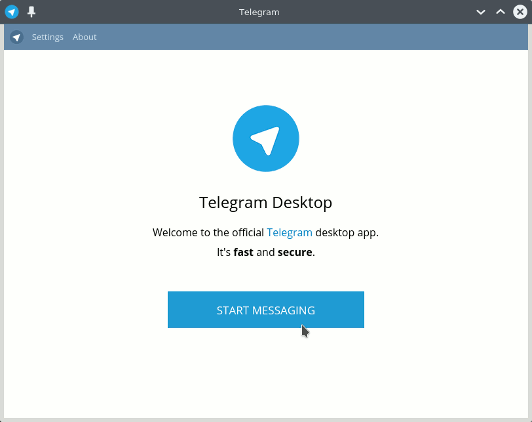How to Install Telegram Messenger App on Ubuntu 14.04 Trusty LTS Gnu/Linux Easy Guide
Telegram Messaging Quick Start for Ubuntu
How to Install and Getting Started with Telegram Messenger App on Ubuntu 14.04 Trusty Tahr LTS Linux desktop.
Telegram is a Messaging App with a Focus on Speed and Security, it’s super Fast, Simple and Free.
You can use Telegram on all your Devices at the same time — your Messages Sync Seamlessly across any of your Phones, Tablets or Computers.

What can you do with Telegram?.
- Connect: from most remote locations.
- Coordinate: groups of up to 200 members.
- Synchronize your chats across all your devices.
- Send: documents of any type.
- Encrypt: personal and business secrets.
- Destruct: your messages with a timer.
- Store: your media in the cloud.
- Build: your own tools on our API.
- Enjoy: feedback from your customers
-
Open a Command Line Terminal Window
Ctrl+Alt+t on desktop
(Press “Enter” to Execute Commands)
In case first see: Terminal Quick Start Guide.
-
Download Telegram Messenger App for Linux
-
Double-Click/Right-Click on Archive and Extract into /tmp.
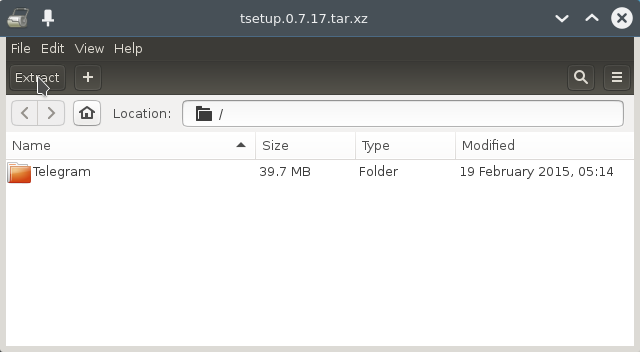
Or from Command Line:tar xvf ~/Downloads/tsetup*.tar.xz -C /tmp/
But if you are in Trouble to Find it out then See: How to Access Downloads Folder from Browser.
-
Installing Telegram Messenger.
Set the SuperUser as owner with:
sudo chown -R root:root /tmp/Telegram*
If Got “User is Not in Sudoers file” then see: How to Enable sudo
Then Switch the Telegram contents:sudo mv /tmp/Telegram* /opt/
To insert Telegram into the System Path:
sudo ln -s /opt/Telegram/Telegram /usr/local/bin/Telegram
-
Launching Telegram Messenger.
From Terminal:
Telegram
How to Create a Telegram desktop Menu App Launcher