Pear Linux Create Launcher
This Article shows you How to Create a New Application Launcher on Pear Linux 5-6-7 GNOME 3 Desktop.
The Practical Example Here Illustrated is About Adding the Firefox Nightly Entry inside to the Internet Section a Pear Linux 5 Distro.
The Essential Tip to Take Into Account if that the Alacarte Tool Need to be Fired-Up as Normal User and Not as SuperUser…
The Technique is Useful for Adding Any New Software on a GNOME 3 Linux Desktop.

-
Open a Terminal Window
(Press “Enter” to Execute Commands)Pear Linux 5 >> Terminal.
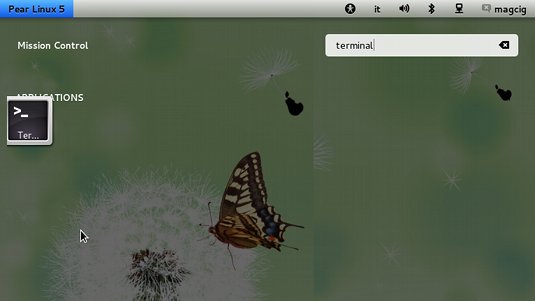
-
Fire-Up Alacarte Main-Menu Editor
alacarte
-
Click on New Item
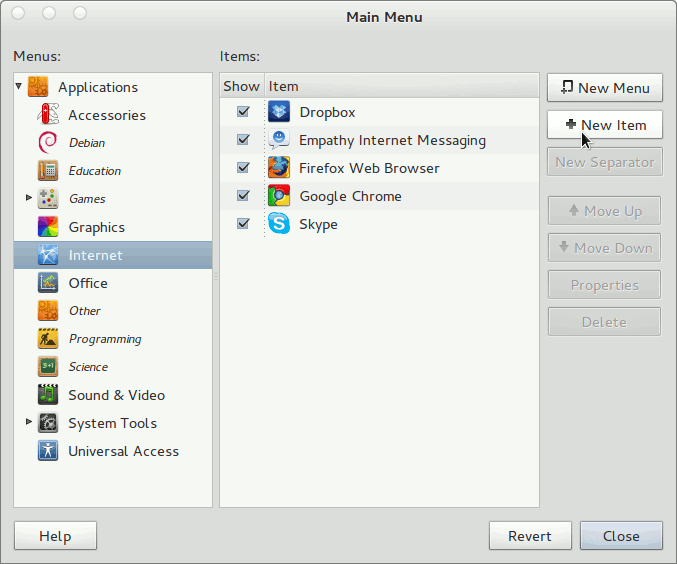
-
Fill In At Least Name and Command
Possibly you Can Browse the File System to Find the Executable in Question.
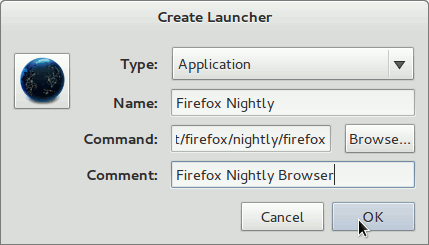
After if you Do Not Find it and Need Help to Locating the Icon Look:
Linux How to Locate Command -
The New App Launcher
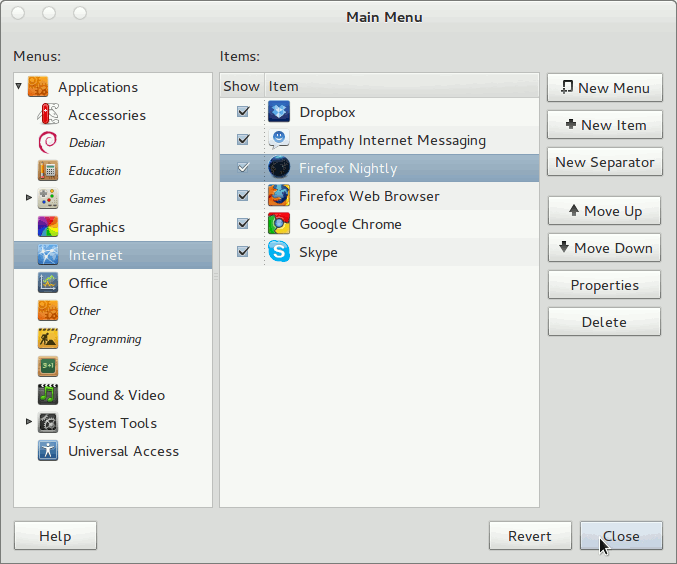
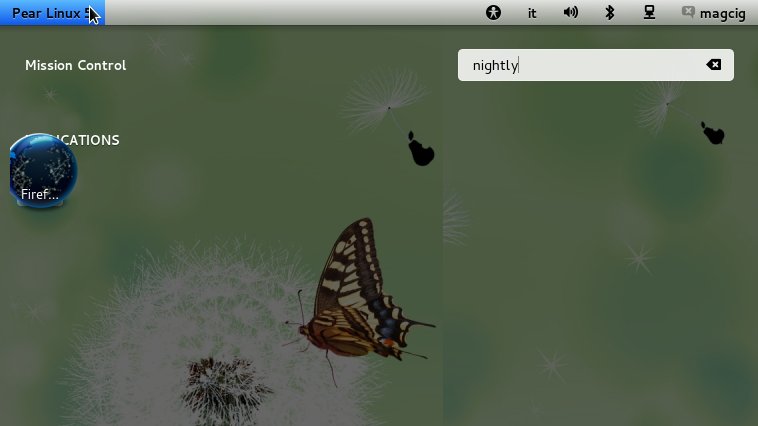
Howto Install Firefox Aurora on Pear Linux 5:
