GNU/Linux Ubuntu Unity desktop Making a Custom Launcher
The Article shows you How to Manually Make/Create a Browser Custom Launcher on Ubuntu GNU/Linux Unity desktop – Step by step Tutorial.
And this Visual Guide includes the Basic Screenshots of All GUI Steps involved.
Finally, the Contents and Details of Post are Expressly Minimal to Give Focus Only to the Essentials Tips, Instructions and Commands so to Make the Tut more Easier to Read & Understand ;)

Open a Terminal Window
(Press “Enter” to Execute Commands)
Login as SuperUser
sudo su
If Got “User is Not in Sudoers file” then see: How to Enable sudoCreate Launcher
nano /usr/share/applications/myLauncher.desktop
Launcher Content Example:
[Desktop Entry] Name=Nightly Comment=Firefox Nightly Browser Exec=/opt/firefox/firefox Icon=/opt/firefox/icons/mozicon128.png StartupNotify=true Terminal=false Type=Application Categories=Network;
For ECLIPSE Follow instead This other Guide!!
Set At Least.
- Name
- Exec (The Command)
- Icon (If Existing)
Ctrl+x for to Save and Exit.
Try Free VMware Workstation on Ubuntu Linux: VMware-Workstation 10 for Ubuntu
The New Launcher on Unity Applications.
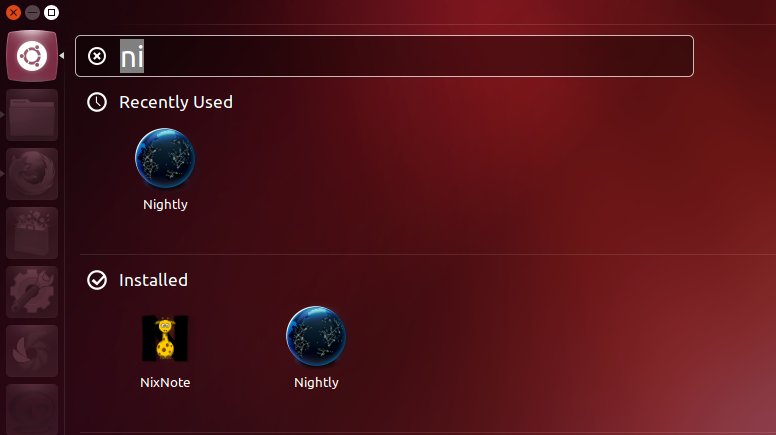
How to Install Google-Chrome Web Browser on Ubuntu Installing Google-Chrome Web Browser on Ubuntu
How to Install Evernote Clone on Ubuntu Linux: Install Evernote Clone on Ubuntu
GNU/Linux Ubuntu Unity desktop Making a Custom Launcher
The Article shows you How to Manually Make/Create a Browser Custom Launcher on Ubuntu GNU/Linux Unity desktop – Step by step Tutorial.
And this Visual Guide includes the Basic Screenshots of All GUI Steps involved.
Finally, the Contents and Details of Post are Expressly Minimal to Give Focus Only to the Essentials Tips, Instructions and Commands so to Make the Tut more Easier to Read & Understand ;)

Open a Terminal Window
(Press “Enter” to Execute Commands)
Login as SuperUser
sudo su
If Got “User is Not in Sudoers file” then see: How to Enable sudoCreate Launcher
nano /usr/share/applications/myLauncher.desktop
Launcher Content Example:
[Desktop Entry] Name=Nightly Comment=Firefox Nightly Browser Exec=/opt/firefox/firefox Icon=/opt/firefox/icons/mozicon128.png StartupNotify=true Terminal=false Type=Application Categories=Network;
For ECLIPSE Follow instead This other Guide!!
Set At Least.
- Name
- Exec (The Command)
- Icon (If Existing)
Ctrl+x for to Save and Exit.
Try Free VMware Workstation on Ubuntu Linux: VMware-Workstation 10 for Ubuntu
The New Launcher on Unity Applications.
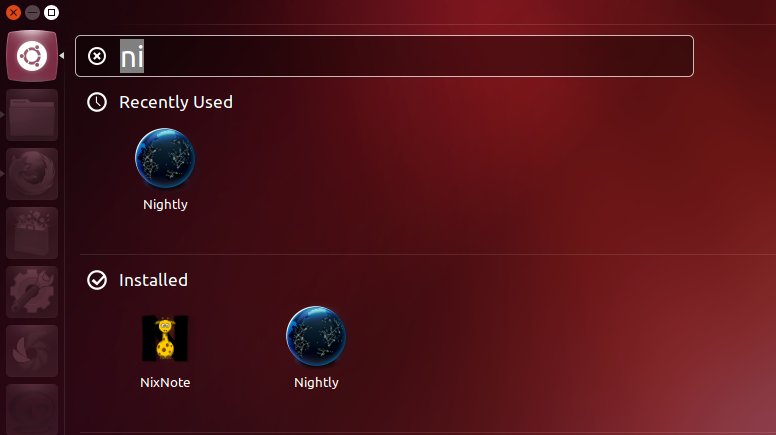
How to Install Google-Chrome Web Browser on Ubuntu Installing Google-Chrome Web Browser on Ubuntu
How to Install Evernote Clone on Ubuntu Linux: Install Evernote Clone on Ubuntu