FreeBSD 9.X How to Install VMware-Tools
The Step-by-Step Guide shows you How to Install VMware Tools on Unix FreeBSD 9.X 64-bit.
Inside the Post you will Find a Link to “Install Kernel Extension and Compiling a New Custom Kernel.”.
Just Take the Time of Carefully Looking, Reading and Following the Detailed Instructions and Commands Contained in this Guide.
You need to know that the VMWare Tools Installed and Working will Grant you a Much More Pleasant Journey with FreeBSD 9 on VMware…
With the VMware Tools Installed you will Easily Resize your Virtual Screen and Switch between Guest and Host OS.
Howto Install KDE 4 Desktop on FreeBSD9-VMWare Easy Visual-Guide.

- Start the VMware Tools Installation:
Virtual Machine >> Install VMware Tools
Before to Start the Installation you Need to have the CDRom Unmounted… If Not the Window Containing the Tools will Not Pop-Up.
If you Need to Unmount/Eject the CDRom go to Places, Open a Window and Eject the CDRom.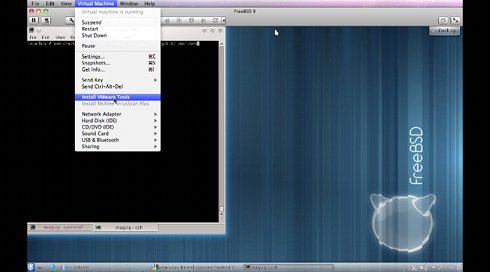
-
If is a First, Time Install you will Need to Wait until Automatic Tools Download:
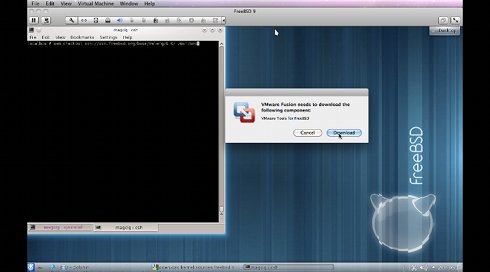
-
Open a Terminal Window
(Press “Enter” to Execute Commands) -
Install Kernel Extension and Compile Custom Kernel:
FreeBSD 9 Amd64 Install Custom Kernel -
Reboot to Load the Custom Kernel!
-
Under VMware Connect the Virtual DVD Containing the Iso Image of the VMware Toools
-
To Rend it Disposable you Need to Mount the Iso Image as Virtual CD
mkdir /cdrom
umount /dev/cd0
mount_cd9660 /dev/cd0 /cdrom
- Open a File Manager Window(here is the KDE Dolphin) and Double Click “cdrom0”:
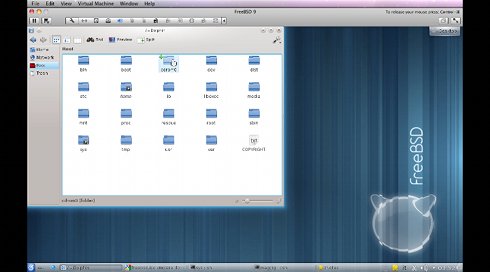
-
Double-Click on the VMware Tools Box:
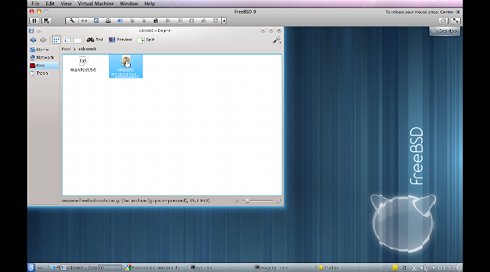
-
Extract Into /tmp Folder:
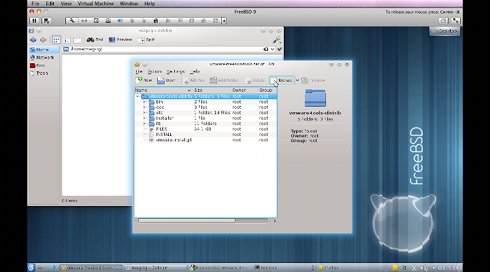
- Extract the Tools:
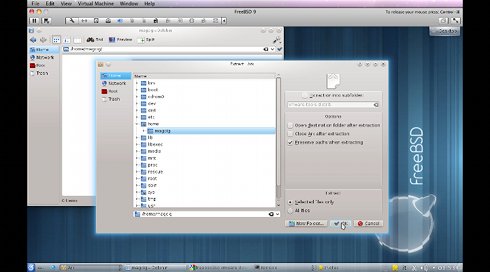
-
Access the Directory Containing the Tools
cd /tmp/vmware*
-
Start the VMware Tools Installation
./vmware-install.pl
Follow to Accept All the Proposed Default Setting Until Achievement.
-
Finally, to Enable VMware Tools without Logout
vmware-user-suid-wrapper
The Extraction Section is Performed on a FreeBSD Desktop and if you have a Server you Need to Extract by Commands…
Link to the VMware-Tools Troubleshooting Section:
VMware-Tools Installation Guides for Linux Distros:
