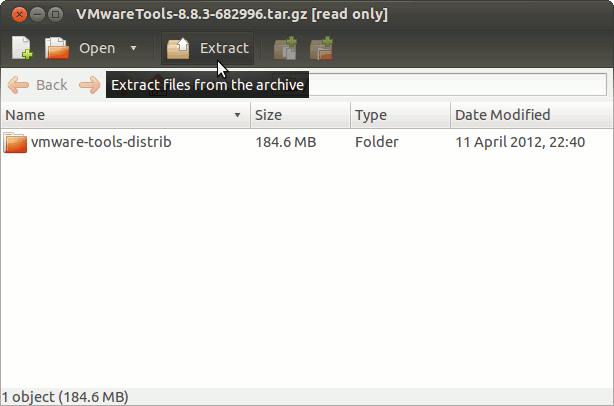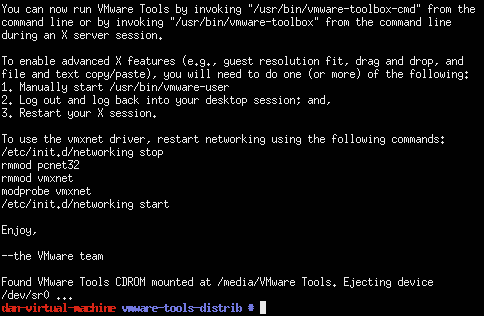Install VMware Tools for Ubuntu 14.04 Trusty Linux
The Linux Ubuntu Tutorial shows you Step-by-Step How to Install VMware Tools for Ubuntu 14.04 Trusty Tahr LTS Unity i386/amd64 Desktop.
Just Take the Time of Carefully Looking, Reading and Following the Detailed Instructions and Commands Contained in this Guide.
You need to know that the VMware Tools Installed and Working will Grant you a More Pleasant Journey with Ubuntu on VMware…
With the VMware Tools Installed you will Dispose Also of Shared Folders to Easy Exchange Files with the Host System!