Ubuntu 14.04 Trusty S3 Command Line Tool Getting-Started
The Tutorial shows you Step-by-step How to Install, Set-Up and Getting-Started with s3cmd the S3 Command Line Tool on Linux Ubuntu 14.04 Trusty Tahr LTS i386/amd64 Desktop/Server.
S3cmd is a free command line tool and client for uploading, retrieving and managing data in Amazon S3 and other cloud storage service providers that use the S3 protocol, such as Google Cloud Storage or DreamHost DreamObjects.
This Very Useful Command Line Tool will Enable Synchronization of Local Folders/Directories with the Amazon AWS S3 Buckets and without a Risk of Canceling the Existing Remote Data.
The Post Comprehends all Commands and Links Needed to Successfully Installing s3cmd on Ubuntu Linux.

-
Download Latest s3cmd Tool for Linux:
-
Double-Click on Archive and Extract into /tmp
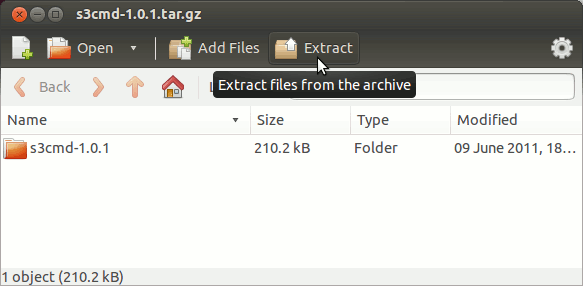
-
Open a Command Line Terminal emulator window
Ctrl+Alt+t on desktop
(Press “Enter” to Execute Commands)
In case first see: Terminal QuickStart Guide.
-
How to Install Required Python 2 Setuptools on Ubuntu
-
Installing S3cmd
cd /tmp/s3cmd*
First, Install Required Packages:
sudo apt-get install python-setuptools python-dateutil
And then s3cmd:
sudo python setup.py install
-
Set-Up s3cmd
su <username>
s3cmd --configure
You Will Need to Enter your Amazon AWS S3 Credentials.
More you will need to Confirm All the Proposed Settings.
-
Quick Start with s3cmd:
Create a Custom App Launcher on Ubuntu Unity Desktop:How to Create a Custom Application Launcher on Ubuntu Linux Unity Destop.