This short Tutorial give you a Clear Example of how to Add a New Working Menu in Joomla.
The Process is a little bit complicate because of the Extended Quantity of Settings existing in Joomla…
So you will need to have a little patience to Follow Up the Process :)
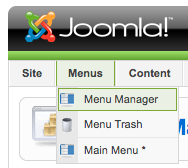
Menus > Menu Manager

Menu Manager > New

Fill In all Fields
Don’t put spaces in “Unique Name”.
Save.

Extensions > Module Manager

Module Manager > New

Fill In the Title
Set the Position
If you need to check what are the Available Positions in your Template look at my next Article.
Joomla give you the Possibility to Insert much Precious Settings and between them there is the possibility to Give the New Module an Id. This will be very useful when you will need to Stylize your page by CSS or use some Javascript to manipulate the DOM…

Advanced Parameters
I
V
Menu Tag ID
Give it an Id.
Save.
Latest, to Work the Module must to be Enabled…

Double Click on Enable