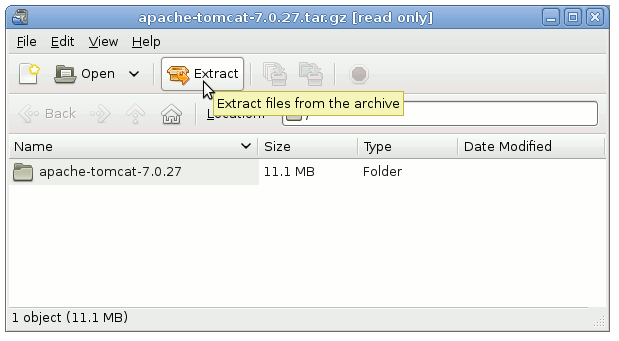This Guide shows you How to Install Apache Tomcat 7 Java Server for Linux Red Hat RHEL 6.1-6.2-6.3-6.4 GNOME Desktop.
Inside the Post you will Find a Link to Getting-Started with Tomcat 7 Deployment on RHEL Linux.
For to improve the Visualization of the whole Process the Post includes the Essential Screenshots.