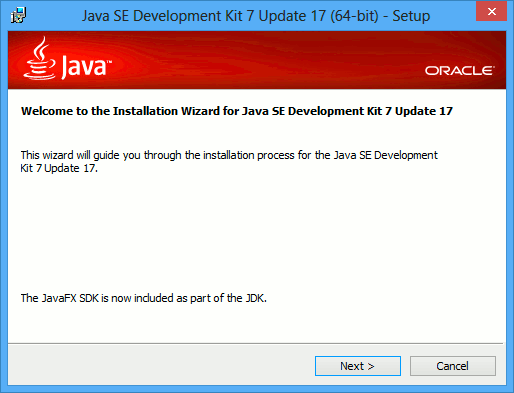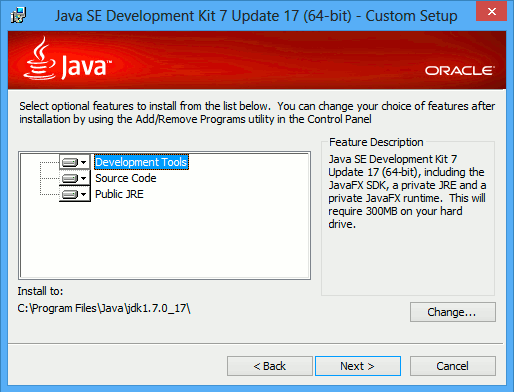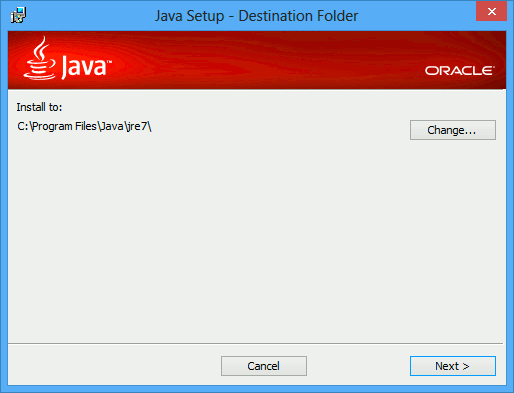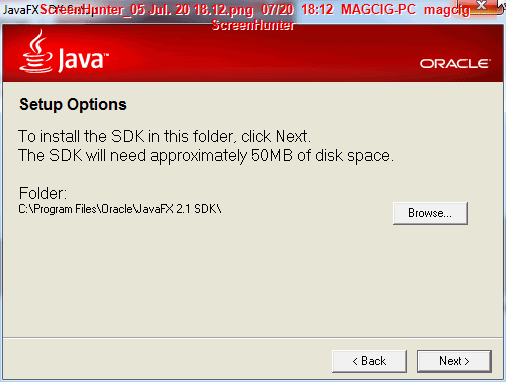How to Install Oracle-Sun Java JDK 7 Release on Windows 7.
On the Article Bottom you will Find a Link to Getting Started with JDK 7 Development on Windows.
The Java JDK 7 for Windows Include also as Optional the Latest Java FX Release.
And this Visual Guide includes the Basic Screenshots of All GUI Steps involved.
The Content give Focus Only to the Essentials Instructions and Commands to make it Easier to Follow.

-
Download Java JDK 7:
Java JDK 7 Windows x86