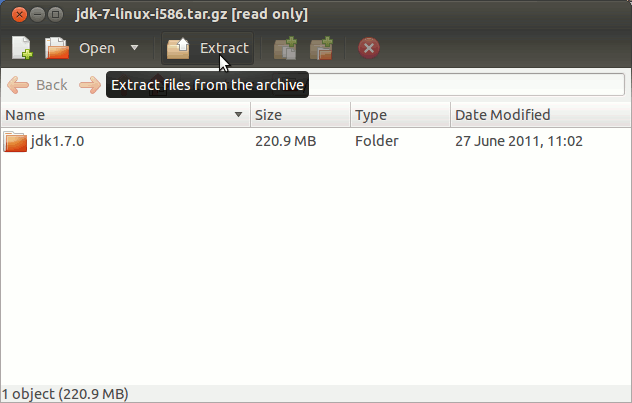September 2, 2012 | By Duchateaux.
The Guide shows you Step-by-Step How to Install and Getting-Started with the Oracle-Sun Official Java JDK x64 for Ubuntu 12.04 Precise Pangolin 64-bit Desktop.
After Installing you will need to Use the update-alternatives Command Tool to Update your System Java to Oracle Java 1.7 JDK.
To the Article Bottom there is a Link for Quick Start with Java JDK 7 Development and also How to Install the Java Web-Servers Tomcat7 for Ubuntu.
And this Visual Guide includes the Basic Screenshots of All GUI Steps involved.
The Contents and Details of Guide are Expressly Essentials to Give Focus Only to the Essentials Instructions and Commands to Make the Tut Easier to Read & Understand ;)
-
Download Oracle Java SE JDK 7:
Oracle JDK x64 tar.gz
Double-Click on the tar.gz Archive and Extract into /tmp
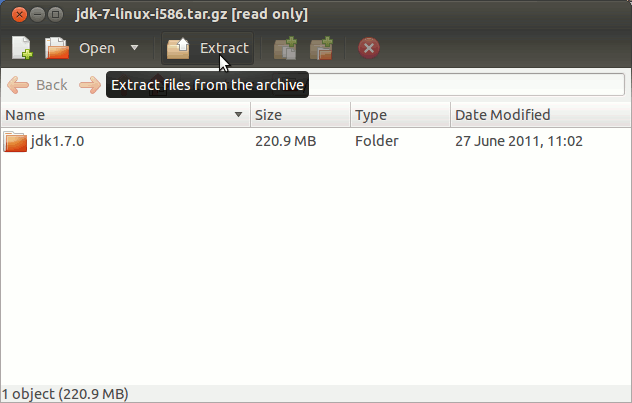
Open a Terminal Window
(Press “Enter” to Execute Commands) 
Relocate Oracle JDK
sudo su
If Got “User is Not in Sudoers file” then see: How to Enable sudo
if [ ! -d "/usr/lib/jvm" ]; then mkdir /usr/lib/jvm; fi
The above command is used to create a jvm directory if not already there.
sudo chown -R root:root /tmp/jdk1.7*
Reiterate the Execution Permission over the Java binaries
chmod -R +x /tmp/jdk1.7*/bin
Finally, Shift the Java contents with
mv /tmp/jdk1.7* /usr/lib/jvm/
Installing Oracle Java JDK 7
update-alternatives --install /usr/bin/java java /usr/lib/jvm/jdk1.7*/bin/java 1065
update-alternatives --install /usr/bin/javac javac /usr/lib/jvm/jdk1.7*/bin/javac 1065
update-alternatives --install /usr/bin/jar jar /usr/lib/jvm/jdk1.7*/bin/jar 1065
update-alternatives --install /usr/bin/javaws javaws /usr/lib/jvm/jdk1.7*/bin/javaws 1065
Checking or Setting the System Java Version in Use with.
update-alternatives --config java
And for the Java Compiler instead:
sudo update-alternatives --config javac
To Switch of Java Version Just Enter the Reference Number on First, Column. :)
Optionally Set Java Environment Variable.
su <myUser>
nano $HOME/.bashrc
Append:
export JAVA_HOME=/usr/lib/jvm/jdk1.<X.Y_uZ>
Ctrl+x to Save & Exit from nano :)
source $HOME/.bashrc
How to Install Oracle Java Browser Plug-In:
Install Oracle Java Firefox PlugIn