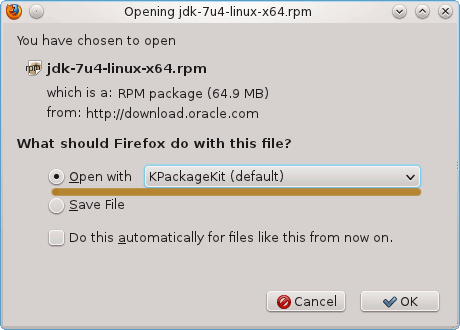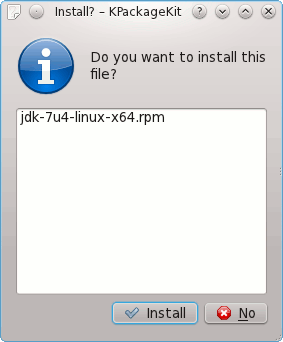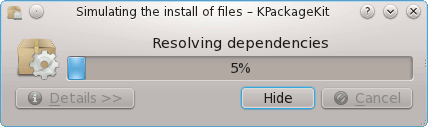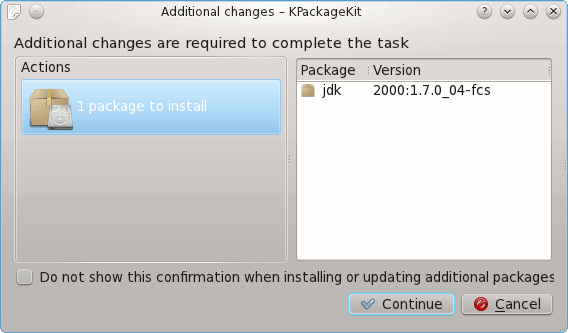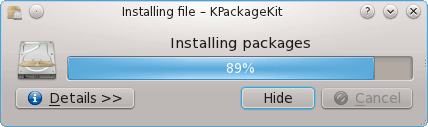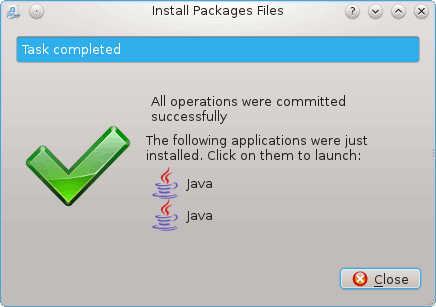September 3, 2012 | By Duchateaux.
Install Oracle JDK 7 on Oracle Linux 6.X KDE 64-bit
The Tutorial shows you in Easy-Steps How to Install Oracle-Sun Java JDK 7 SE 64-bit Release on Oracle-Linux 6.x KDE4 x8664 desktop.
After Installing you will need to Use the update-alternatives Tool to Update your System Java to Sun SE JDK 7.
The Screenshots of Installation Correspond to the Install on a Oracle Linux 6 KDE desktop but the Procedure on GNOME, XFCE… Should be Near Identical.
Following the Easiest and Practicable Way I have Expressly Excluded the Use of Terminal Commands here.
So Take the Time of Carefully Reading and Executing the Instructions Contained Here and All should Work Like a Breeze :)
-
Download Oracle Java SE JDK 7:
JDK 7 Linux x64.rpm
Select the Open with Package Installer Option
We Suppose that you Browser like Firefox will Prompt you About the Downloading Procedure to Follow like Here.
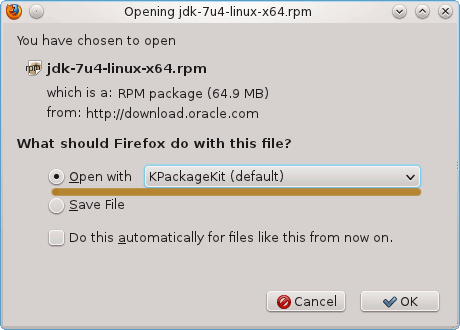
When the Download is Achieved you will be Automatically Prompted for Installing
After all the Dependencies are Fulfilled Java is Ready to Be Installed
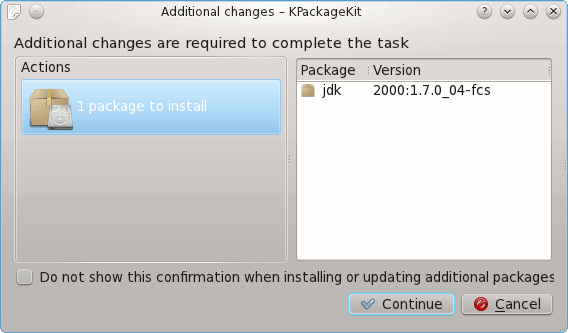
Follow to Confirm and Authorize Also if you Are Warned About Installation of Unsigned Content…
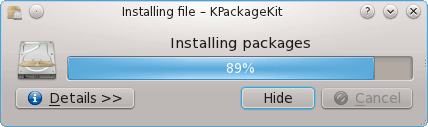
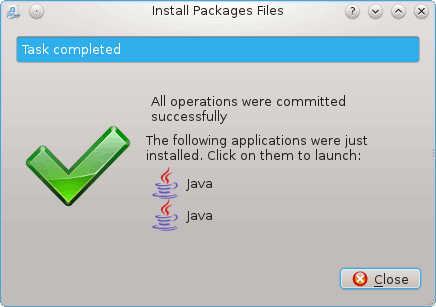
Update System Java to Sun Java SE JDK 7
update-alternatives --config java
And for the Java Compiler instead:
sudo update-alternatives --config javac
Just Select the Installed JDK Item Number.
Optionally Set Java Environment Variable.
su <myUser>
nano $HOME/.bashrc
Append:
export JAVA_HOME=/usr/lib/jvm/jdk1.<X.Y_uZ>
Ctrl+x to Save & Exit from nano :)
source $HOME/.bashrc
How to Install Oracle Java Browser Plug-In:
Install Oracle Java Firefox PlugIn