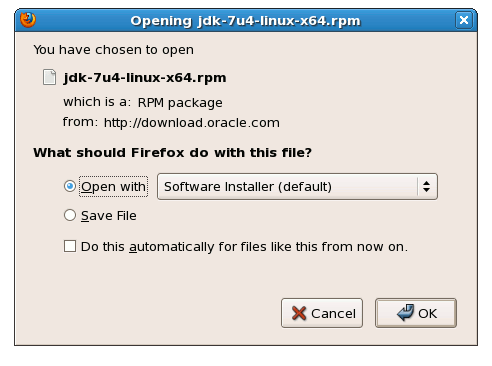September 3, 2012 | By Duchateaux.
Install Oracle JDK 7 on Oracle Linux 6.X GNOME 64-bit
The Guide shows you Step-by-Step How to Install Oracle-Sun Java JDK 7 x64 Release on a Oracle-Linux 6.x GNOME 64-bit Desktop.
After Installing you will need to Use the update-alternatives Tool to Update your System Java to Sun SE JDK 7.
To the Post Bottom you Find Link to Guide on Installing Tomcat7 Java Web-Server for Oracle-Linux Distro.
The Screenshots of Installation Correspond to the Install on a Oracle Linux 6 GNOME Desktop but the Procedure on KDE, XFCE… Should be Near Identical.
Following the Easiest and Practicable Way I have Expressly Excluded the Use of Terminal Commands here.
So Take the Time of Carefully Reading and Executing the Instructions Contained Here and All should Work Like a Breeze :)
-
Download Oracle Java SE JDK 7:
Sun JDK 7 Linux x64.rpm
Select the Open with Package Installer Option
I Suppose that your Browser like Firefox will Prompt you About the Downloading Procedure to Follow like Here.
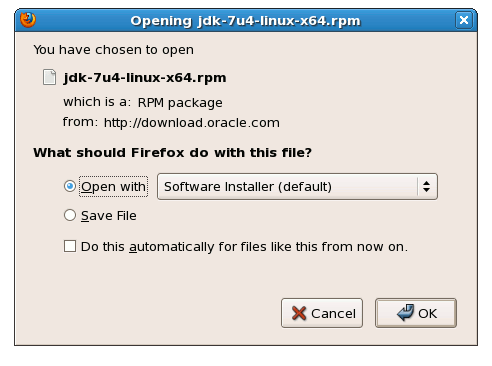
When the Download is Achieved you will be Automatically Prompted for Installing

Follow to Confirm and Authorize Also if you Are Warned About Installation of Unsigned Content…


Installing Oracle Java JDK 7
Checking or Setting the System Java Version in Use with.
update-alternatives --config java
And for the Java Compiler instead:
sudo update-alternatives --config javac
To Switch of Java Version Just Enter the Reference Number on First, Column. :)
Optionally Set Java Environment Variable.
su <myUser>
nano $HOME/.bashrc
Append:
export JAVA_HOME=/usr/lib/jvm/jdk1.<X.Y_uZ>
Ctrl+x to Save & Exit from nano :)
source $HOME/.bashrc
How to Install Oracle Java Browser Plug-In:
Install Oracle Java Firefox PlugIn