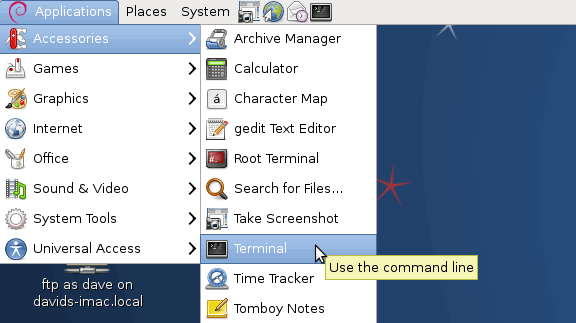This Article shows you How to Getting-Started with JBoss 7.1 Application Server on Debian Linux 6 Squeeze 64-bit GNOME Desktop.
Inside the Post you Find Links to Tutorials on Installing JBoss 7.1 on Debian Linux.
The Content give Focus Only to the Essentials Instructions and Commands to make it Easier to Follow.

-
Install JBoss 7.1.1 Brontes Application Server:
Install JBoss 7 on Debian 6/7