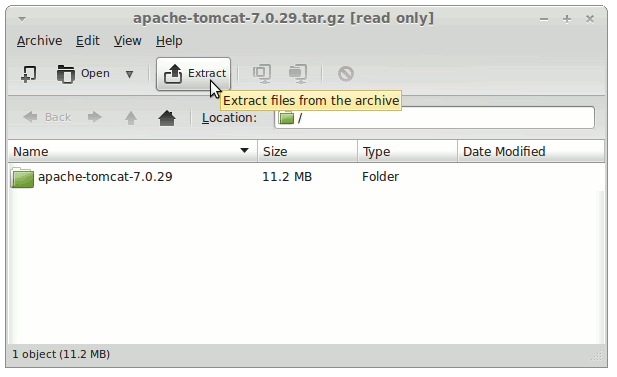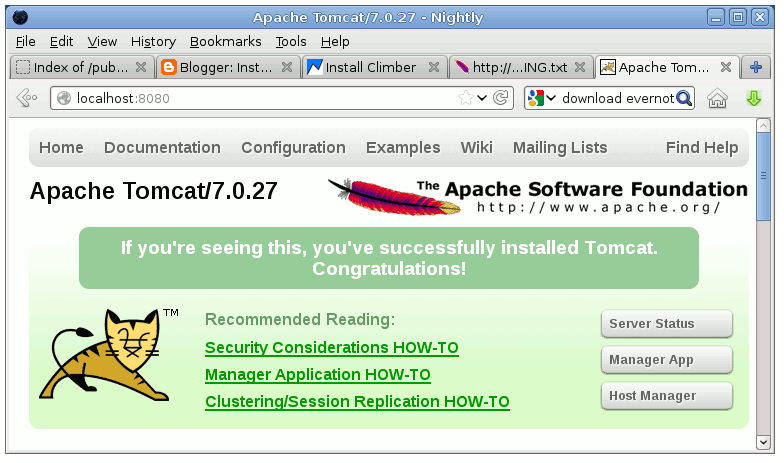How to Install Latest Apache Tomcat7 Server Release on Linux Mint Maya 13 KDE4 desktop.
Inside the Post you will Find a Link to Getting Started with Tomcat7 Deployment on Linux Mint.
Finally, to improve the Visualization of the whole Process the Post includes the Essential Screenshots.

-
Download Apache Tomcat 7 Server.
Apache Tomcat 7 tar.gz