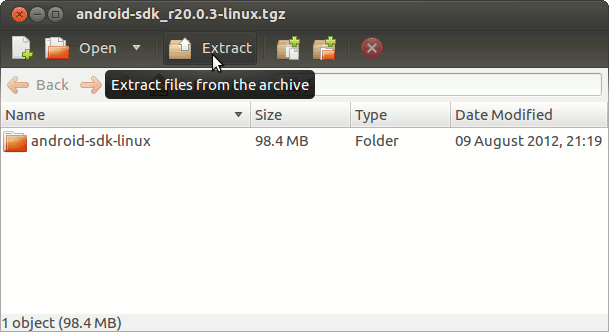September 25, 2012 | By Duchateaux.
The Guide shows you Step-by-Step How to Install and Getting-Started with Android SDK Tools Latest Revision for Ubuntu 12.04 Precise Pangolin Amd64 Desktop.
And this Visual Guide includes the Basic Screenshots of All GUI Steps involved.
The content of the Guides give Focus only to the Essentials Instructions and Commands for an easier understanding ;)
-
Download Latest Android SDK rN:
Android SDK Tools Linux .tgz
Double-Click on Archive and Extract into /tmp
Open Terminal Window
(Press “Enter” to Execute Commands)
In case first see: Terminal QuickStart Guide.
Install Prerequisite Package
sudo su
If Got “User is Not in Sudoers file” then see: How to Enable sudo
apt-get install ia32-libs
Relocate Android SDK.
mv /tmp/android-sdk-linux /opt
Installing Android SDK for Linux.
- Access Target
cd /opt/android-sdk-linux/tools
- Start Android SDK Manager
./android sdk
- Select Android SDK Features
Select Accept All to Install All Default Checked Features.
- Installing Android SDK
Insert Android Tools into User PATH
su <username>
nano ~/.bashrc
export PATH=/opt/android-sdk-linux/tools:/opt/android-sdk-linux/platform-tools:$PATH
Ctrl+Shift+v to Paste Content on nano
Ctrl+x to Save and Exit.
Load New Settings.
bash
How Add Android Integration to Eclipse Platform:
How to Install ADT Eclipse Plugin