This Article shows you How to Create a New Application Launcher on Linux Rosa 21012 Marathon Kde 4 Desktop.
The Practical Example Here Illustrated is About Adding the Firefox Nightly Entry inside to the Internet Section a Rosa Linux Distro.
The Essential Tip to Take Into Account if that the Alacarte Tool Need to be Fired-Up as Normal User and Not as SuperUser…
The Technique is Useful for Adding Any New Software on Rosa 2012 Marathon Linux Desktop.

-
Open a Terminal Window
(Press “Enter” to Execute Commands)Start Menu Search Terminal.
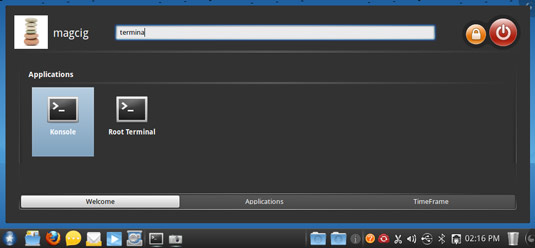
In case first see: Terminal QuickStart Guide.
-
Fire-Up Kmenuedit Tool
kmenuedit
-
Click on New Item Buttton

Insert App Name.

-
Click on Icon Place to the Right
Browser for the App’s Icon.

If you Do Not Find Icon then Look How to Use Locate Command Here:
Linux How to Locate Command