The Article shows you Simply How to Create an Application Launcher on Linux Bodhi 3 Crystal GNOME desktop – Step by step Tutorial.
And this Visual Guide includes the Basic Screenshots of All GUI Steps involved.
The content of the Guides give Focus only to the Essentials Instructions and Commands for an easier understanding ;)

-
System >> Preferences >> Main Menu.
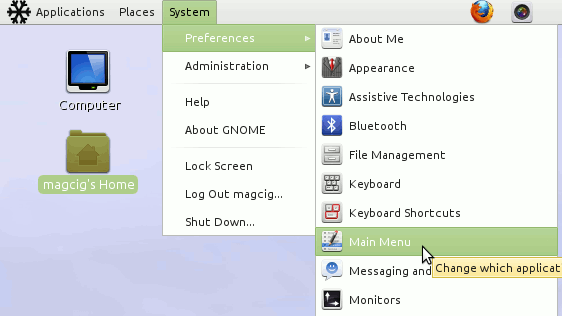
-
Select the Application Category from Menu
Click on New Item.
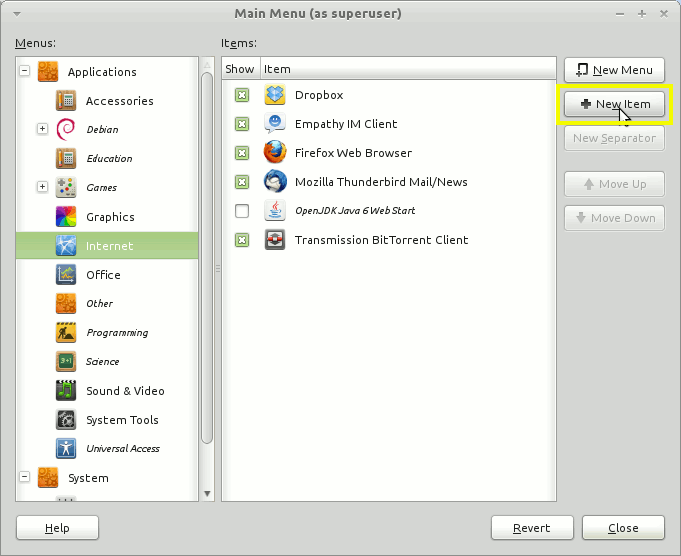
-
Fill In Name and Command
Click on the Icon Space to the Upper-Left and Browse for the Icon’s File.
Now if you Do Not Find Icon Look:
Linux How to Locate File/Icons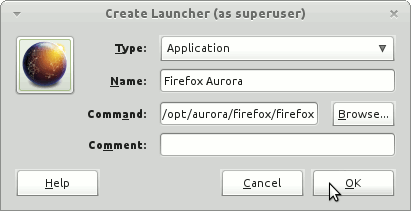
-
Save to Find your New Application Launcher on Main Menu
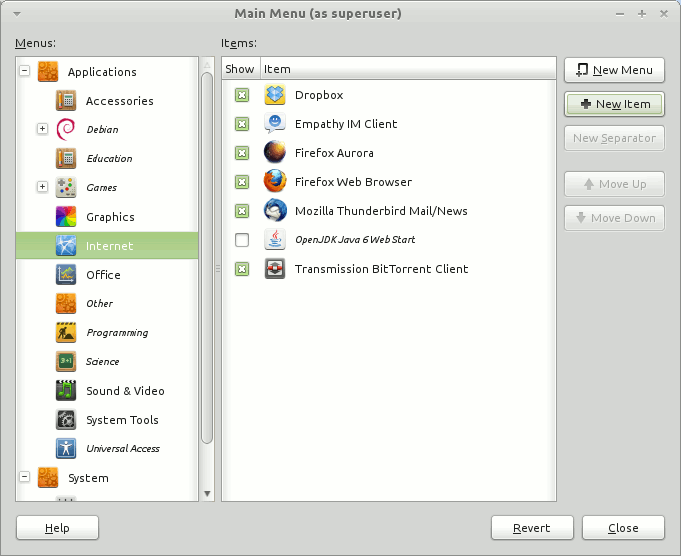
Howto Install Firefox Nightly on Snow Linux 3:
Firefox Nightly On Snow-Linux