This Article shows you How to Create a New Application Launcher inside to the Main Menu on Solus 1.2 Eveline GNOME.
The Practical Example Here Illustrated is About Adding the Firefox Nightly Entry inside to the Internet Section Solus 1.2 GNOME Linux.
The Technique is Useful for Adding Any New Software on a GNOME Linux Installation.

-
Start the Alacarte Tool
-
From Terminal
alacarte
-
From Desktop
Control Center >> Main Menu.
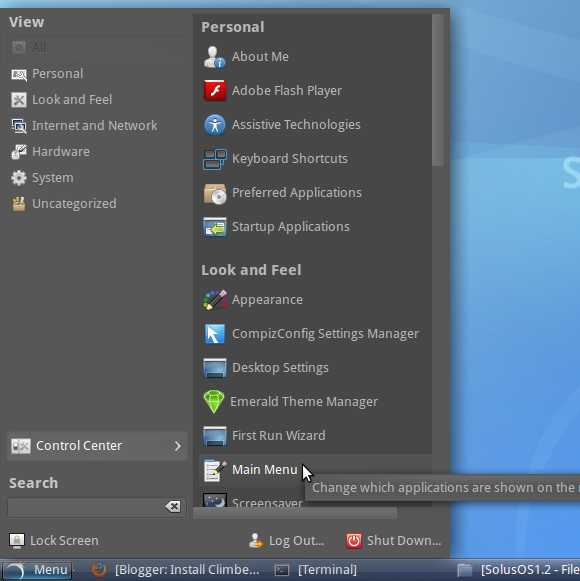
-
-
Select App Category
Click on New Item.

-
Fill In Name and Command
Possibly you Can Browse the File System to Find the Executable in Question.

-
Next Click to the Left On the Launcher Icon.
Browse the Path to your Application Name .png Icon file.
Under this Image you Find Link to Tutorial for Locating Images and Icons.

Here Below you Find a Link to Article with Tutorial on Locating Files Under Linux.
How to Easy Find/Search Files/Directories/Images on Linux.
Linux How to Use the LocateCommand