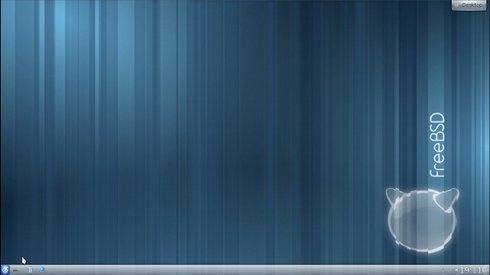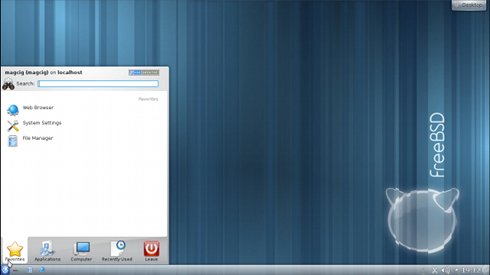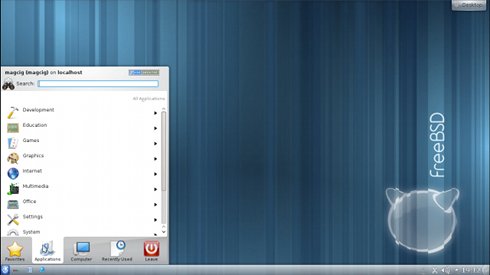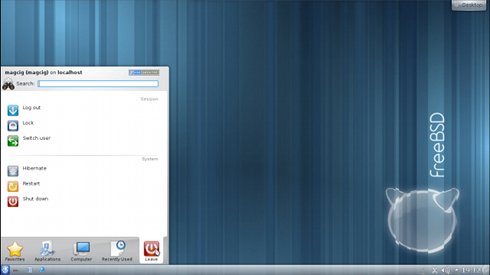This Easy Visual-Guide shows you Step-by-Step How to Install KDE4 Power desktop on Top of a FreeBSD 9.0 32-bit Unix Installation.
During Installation by sysinstall Use the Space-Bar and Arrows But Not the Enter Key to Make Selections on Menu.

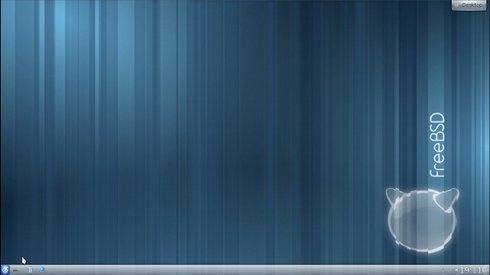
-
Download FreeBSD 9.0 i386:
Unix FreeBSD 9 i386.iso -
Boot with FreeBSD 9.0 DVD
- Install the nano Editor and then Start the Sysinstall Configuration:
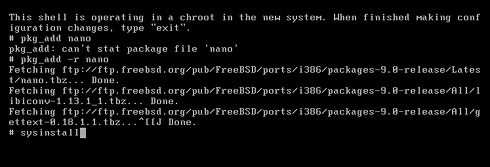
The Two Command to Execute on Shell are:pkg_add -v -r nano
After the nano has been Installed then Start Sysinstall:
sysinstall
The Sysinstall Text Configuration Tool will Show Up.
- Select Configure:
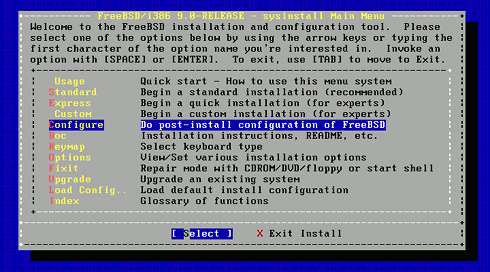
- Select Packages:
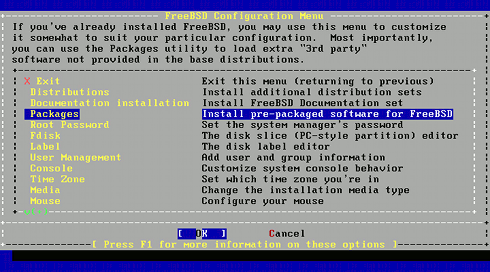
- Select CD/DVD:
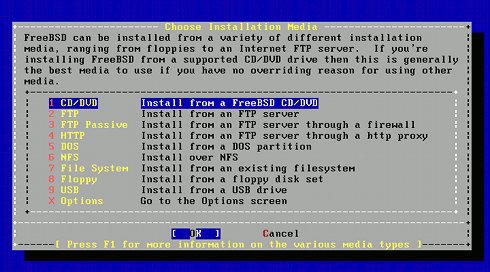
The Other Possibilities are Not Investigated here But Remains an Available Possibility… - Select the X11 Group:
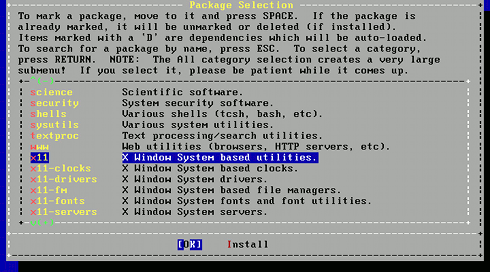
- Select the KDE 4 Package:
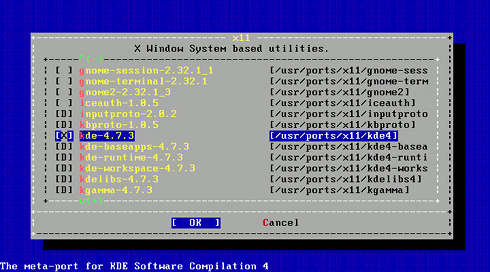
- Select the Xorg Package:
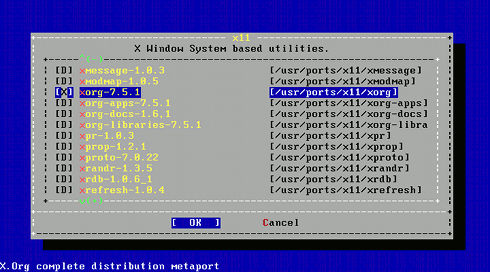
Latest Click on Enter to Finalize. - Just Confirm your Choice:
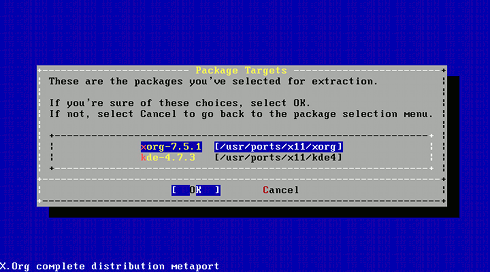
- Click the Tab Key and Enter to Exit:
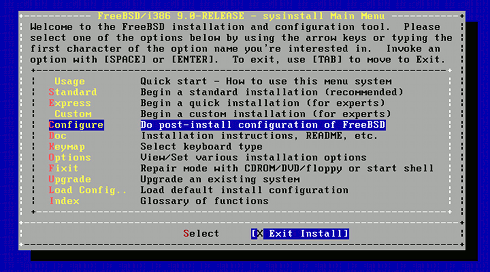
- Reboot to Activate the Nano Editor:
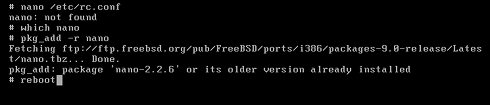
On Shell Execute:reboot
- Edit the Configuration File /etc/rc.conf to Enable KDE Manager
After Rebooting on Shell Execute:nano /etc/rc.conf
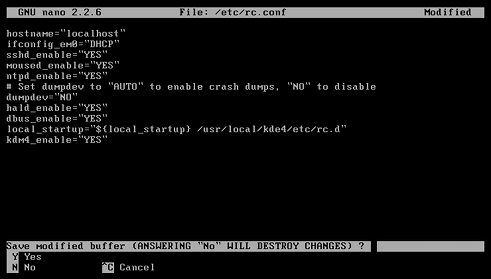
Insert inside the rc.conf:dbus_enable="YES" hald_enable="YES" local_startup="${local_startup} /usr/local/kde4/etc/rc.d" kdm4_enable="YES" - Final Reboot to Start-Up your Magically Powered KDE 4 FreeBSD 9 desktop:
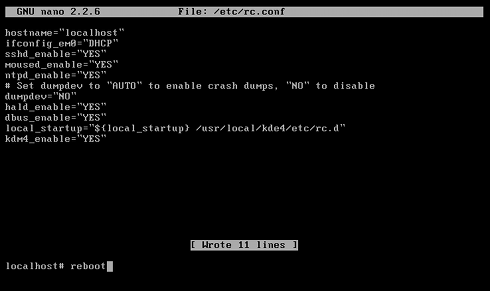
- Now you Should View the KDE 4 Login Screen:)

- Wait a Bit for KDE 4 Loading:)

Now Wait Until Package Installation Achievement.
Pictures of the KDE 4 desktop on FreeBSD :9