This Easy Visual-Guide shows you Step-by-Step How to Install KDE4 Power Desktop on Top of a FreeBSD 9.0 32-bit Unix Installation.
During Installation by sysinstall Use the Space-Bar and Arrows But Not the Enter Key to Make Selections on Menu.

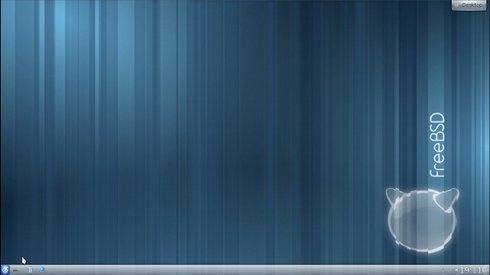
This Easy Visual-Guide shows you Step-by-Step How to Install KDE4 Power Desktop on Top of a FreeBSD 9.0 32-bit Unix Installation.
During Installation by sysinstall Use the Space-Bar and Arrows But Not the Enter Key to Make Selections on Menu.

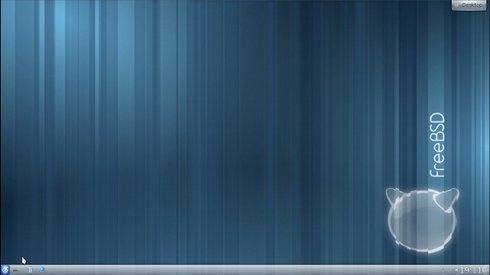
Boot with FreeBSD 9.0 DVD

pkg_add -v -r nano
After the nano has been Installed then Start Sysinstall:
sysinstall
The Sysinstall Text Configuration Tool will Show Up.







Now Wait Until Package Installation Achievement.


reboot
nano /etc/rc.conf

Insert inside the rc.conf:
dbus_enable="YES"
hald_enable="YES"
local_startup="${local_startup} /usr/local/kde4/etc/rc.d"
kdm4_enable="YES" 


Pictures of the KDE 4 Desktop on FreeBSD :9



