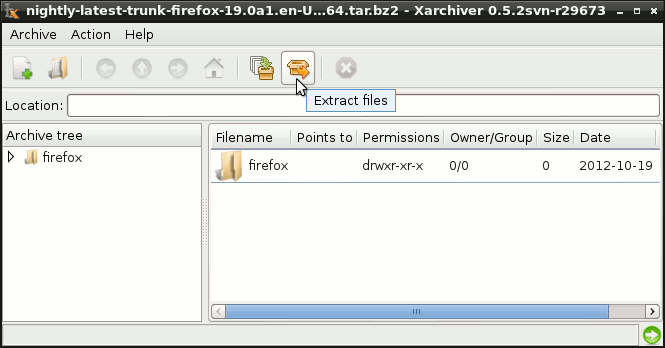Install the Latest Firefox on Debian Wheezy 7 64-bit Lxde
How to Install Latest Firefox x8664 Browser on Debian Linux 7 Wheezy Lxde 64-bit desktop – Step by step Tutorial.
And the Latest Firefox coexist without troubles with others possible Versions, this meaning that it’s sharing the Default Environment.
So to make easier the Visualization of the whole process the Guide includes the essential Screenshots.
Inside you find also detailed instructions about How to Create a Launcher for Firefox Browser on Debian Linux Lxde desktop.

-
Download Latest Firefox x8664 for Linux:
Firefox x8664 tar.bz2