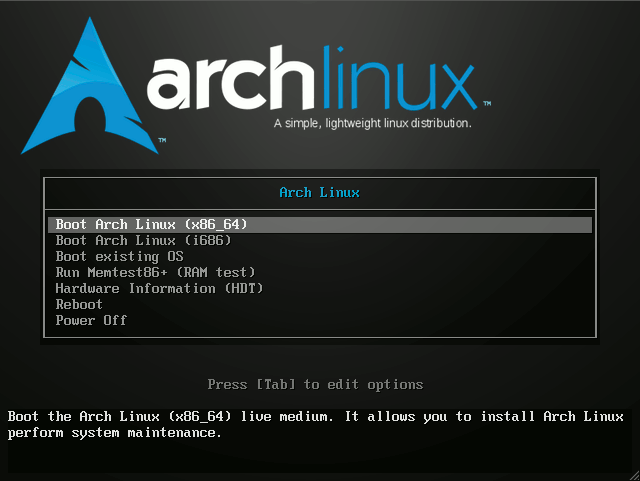December 7, 2012 | By Duchateaux.
Install Arch-Linux 2012/2013 KDE in Easy Steps
The Tutorial shows you Step-by-Step How to Install Arch-Linux 2012/2013 and Current 64-bit KDE4 desktop.
The Steps About Getting and Burning the Arch-Linux ISO Media are Skipped.
All Steps are Simply & Dirty Delineated For Sake of Clarity so Do Not Take Into Account the Extra Choices and Customizations to Make Clearer & Easier the Process.
So if you Have Some Doubt or Need Some More Insight you Should Consult the Official Arch-Linux Documentation…
Just Relax & Take the Time of Carefully Reading and Executing the Instructions for Easy Installing Arch-Linux KDE desktop and All should Work Like a Summer Breeze :)
-
Boot from Arch-Linux 2012/2013 Dual DVD
Select Boot Arch Linux x8664.
-
Select the Installation Keyboard Layout
(Necessary Only for Non-US Layouts).
Example:
loadkeys fr
-
Disk Partitioning
fdisk /dev/sda
Here I Suppose you Make a First, Partition for Swap a Second One for Root and Third One for Home.
Here is the Detailed Guide for Partitioning with fdisk:
fdisk Partitioning Getting-Started
Formatting Partitions
Formatting Root and Home.
mkfs.ext3 /dev/sda2
mkfs.ext3 /dev/sda3
Setting and Enabling Swap.
mkswap /dev/sda1
swapon /dev/sda1
Mounting Partitions
mount /dev/sda2 /mnt
mkdir /mnt/home
mount /dev/sda3 /mnt/home
Installing Base-System
pacstrap /mnt base base-devel
Generate a fstab File.
genfstab -p /mnt >> /mnt/etc/fstab
Chrooting into System.
arch-chroot /mnt
Set Hostname.
nano /etc/hostname
Inserting:
archlinux
Ctrl+x to Save & Exit :)
Replicate into /etc/hosts:
nano /etc/hosts
Adding to the End of Lines Containing localhost:
archlinux
Set Local-Time:
ln -s /usr/share/zoneinfo/America/Los_Angeles /etc/localtime
(For a Complete List #ls /usr/share/zoneinfo//).
Generate the System Language-Character Set
Enable the Needed Locale Language/Character-Set.
nano /etc/locale.gen
Uncomment (example):
en_US UTF-8 UTF-8
Set the Sistem-Wide Language/Character-Set.
nano /etc/locale.conf
Inserting:
LANG="en_US.UTF-8"
Then Generate the Locale Language/Character-Set.
locale-gen
Set the Installed Keyboard Layout
nano /etc/vconsole.conf
Inserting (example):
KEYMAP=us
(Look-for disposables Keymaps in /usr/share/kbd/keymaps/i386/layout).
Set the Root Password
passwd
Generate Initial Ramdisk
Possibly Edit the /etc/mkinitcpio.conf According to System Hardware.
mkinitcpio -p linux
Install GRUB2 Bootloader Into System.
Arch-Linux Installing GRUB