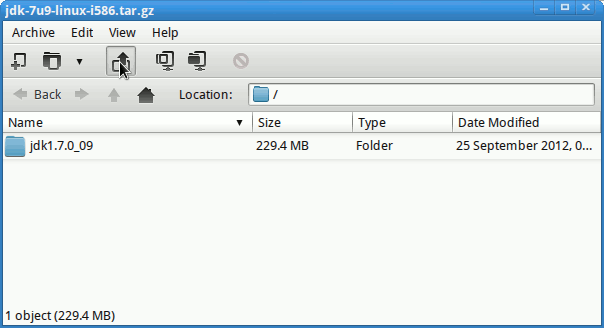December 11, 2012 | By Duchateaux.
The Guide shows you the Easy-Way of How to Install and Getting-Started with the Oracle-Sun Java JDK 7 x86 on Fuduntu 2012.04 32-bit GNOME Desktop.
After Installing you will need to Use the update-alternatives Tool to Update your System Java to JDK 1.7.
To the Article Bottom there is a Link for Quick Start with Java JDK 7 Development and also to Install the Java Web-Servers Tomcat7 on Fuduntu.
And this Visual Guide includes the Basic Screenshots of All GUI Steps involved.
The Content give Focus Only to the Essentials Instructions and Commands to make it Easier to Understand ;)
-
Download Java JDK 7:
Java JDK 7 i586 tar.gz
Double-Click on Archive and Extract Into /tmp
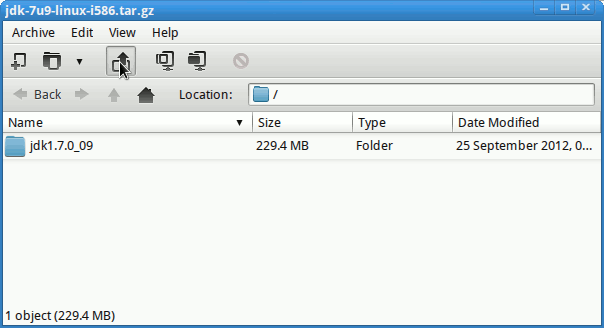
Open Terminal Window
(Press “Enter” to Execute Commands)
In case first see: Terminal QuickStart Guide.
Relocate JDK 7
su
If Got “User is Not in Sudoers file” then see: How to Enable sudo
if [ ! -d "/usr/lib/jvm" ]; then mkdir /usr/lib/jvm; fi
The above command is used to create a jvm directory if not already there.
sudo chown -R root:root /tmp/jdk1.7*
Reiterate the Execution Permission over the Java binaries
chmod -R +x /tmp/jdk1.7*/bin
Finally, Shift the Java contents with
mv /tmp/jdk1.7* /usr/lib/jvm/
Update System Java to 1.7
update-alternatives --install /usr/bin/java java /usr/lib/jvm/jdk1.7*/bin/java 1065
update-alternatives --install /usr/bin/javac javac /usr/lib/jvm/jdk1.7*/bin/javac 1065
update-alternatives --install /usr/bin/jar jar /usr/lib/jvm/jdk1.7*/bin/jar 1065
update-alternatives --install /usr/bin/javaws javaws /usr/lib/jvm/jdk1.7*/bin/javaws 1065
Getting-Started and Running with JDK 7:
Quick Start Tutorial for JDK 7 Development