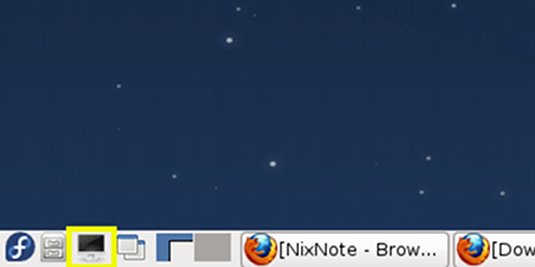December 12, 2012 | By Duchateaux.
Hi! The Tutorial shows you Step-by-Step How to Install Latest Oracle-Sun Official Java JDK 7 SE 64-bit Release on a Fedora Linux 17 Lxde x8664 Desktop.
After Installing you will need to Use the update-alternatives Tool to Update your System Java to Sun SE JDK 7.
Especially relevant: at the Same Time I’m also illustrating here How to Install the New Downloaded .rpm Packages with Dependencies on Fedora 17 Lxde Desktop :)
The Screenshots of Installation Correspond to the Install on a Fedora 17 Lxde Desktop but the Procedure on KDE, XFCE… Should Work Identically.
Following the Easiest and Practicable Way I have Expressly Excluded the Use of Terminal Commands here.
So Take the Time of Carefully Reading and Executing the Instructions Contained Here and All should Work Like a Breeze :)
-
Download Oracle-Sun Java SE JDK 7:
Oracle JDK 7 Linux x64.rpm
Open Terminal Window
(Press “Enter” to Execute Commands)
In case first see: Terminal QuickStart Guide.
Installing Oracle-Sun Java JDK
su
If Got “User is Not in Sudoers file” then see: How to Enable sudo
cd /[path2]/jdk*.rpm
sudo yum install jdk*.rpm
YUM will Automatically Manage and Download the Eventual Dependencies Also for Local Packages :)
You Can Safely Ignore Eventual Installation Errors: “Could not open input file…”.
Updating System Java to Oracle JDK
update-alternatives --install /usr/bin/java java /usr/java/jdk1.7*/bin/java 1065
update-alternatives --install /usr/bin/javac javac /usr/java/jdk1.7*/bin/javac 1065
update-alternatives --install /usr/bin/jar jar /usr/java/jdk1.7*/bin/jar 1065
update-alternatives --install /usr/bin/javaws javaws /usr/java/jdk1.7*/bin/javaws 1065
Checking or Setting the System Java Version in Use with.
update-alternatives --config java
And for the Java Compiler instead:
sudo update-alternatives --config javac
To Switch of Java Version Just Enter the Reference Number on First, Column. :)
Optionally Set Java Environment Variable.
su <myUser>
nano $HOME/.bashrc
Append:
export JAVA_HOME=/usr/lib/jvm/jdk1.<X.Y_uZ>
Ctrl+x to Save & Exit from nano :)
source $HOME/.bashrc
How to Install Oracle Java Browser Plug-In:
Install Oracle Java Firefox PlugIn