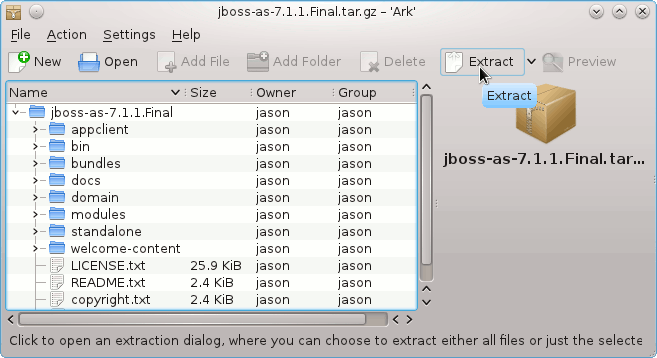The Guide shows you How to Install and Getting-Started for the Latest JBoss 7.1.1 Brontes Application Server Community Edition for Linux Slackware 14 32-bit KDE4 Desktop.
Inside the Post you Find Links to Installing JDK 7 and to Getting-Started with the JBoss 7 Server on Slackware Linux.
And this Visual Guide includes the Basic Screenshots of All GUI Steps involved.
The Contents and Details are Expressly Essentials to Give Focus Only to the Essentials Instructions and Commands and Make the Tut Easier to Understand ;)

-
Download Latest JBoss App Server Community Edition:
Red-Hat JBoss 71.1 Final tar.gz