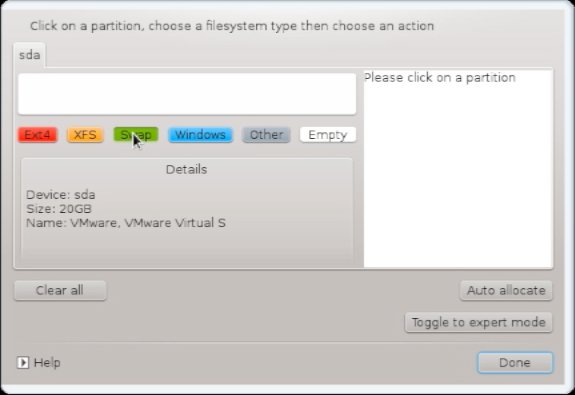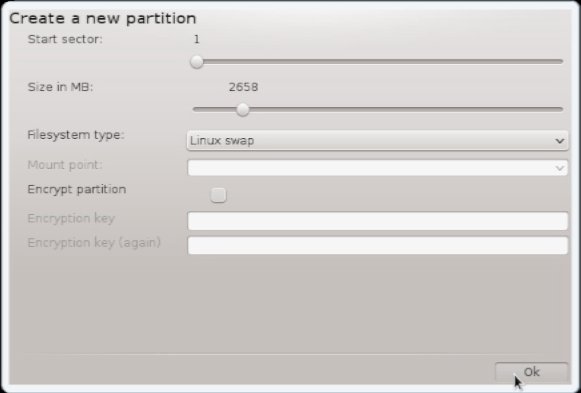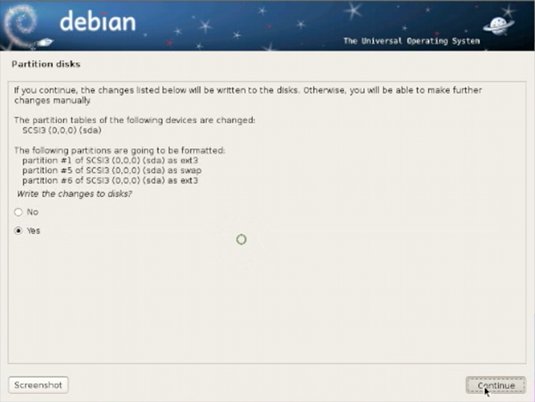The Visual-Guide shows you Step-by-step How to Make a Basic Custom Partitioning with Good Performance for Mageia Linux Installation.
To the Post Bottom you Find also Link to How to Create an App Launcher on Mageia Linux desktops, Installing the Evernote Clone and Firefox Nightly for Mageia.

-
Select Custom Disk Partitioning.
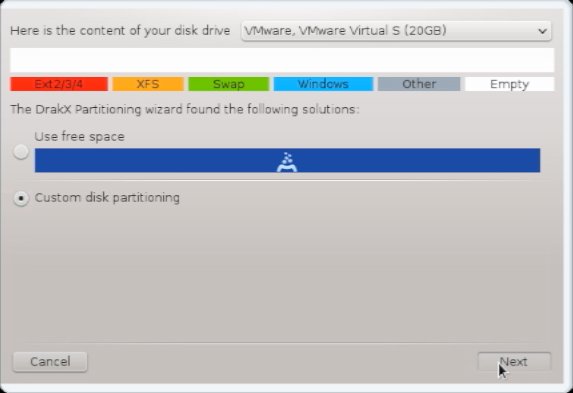
-
Possibly BackUp your Data.
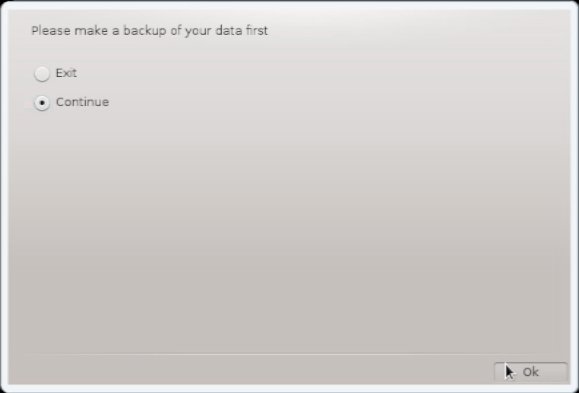
Create a Mageia GNOME3 Launcher for Easy-Starting:
Mageia GNOME3 Launcher