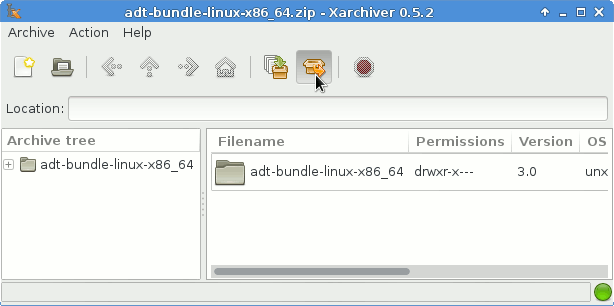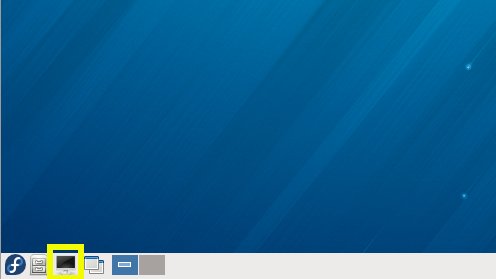January 25, 2013 | By Duchateaux.
The Guide shows you Simply and Step-by-Step How to Quickly and Easily Getting Started with Android SDK Tools Development by Eclipse ADT Ready Bundle for Fedora 18 Lxde i686/x8664 desktop.
The Eclipse ADT Ready Bundle Represent the Quickest and Easiest Way of Getting Started Developing for the Android Platform.
And this Visual Guide includes the Basic Screenshots of All GUI Steps involved.
The content of the Guides give Focus only to the Essentials Instructions and Commands for an easier understanding ;)
-
INSTEAD SEE THIS OTHER GUIDE FOR ECLIPSE+ADT:
ADT Bundle rN Linux x86/x8664.zip
Double-Click on Archive and Extract Into /tmp
Open Terminal Window
(Press “Enter” to Execute Commands)
In case first see: Terminal Quick Start Guide.
Relocate Android Developer Tools
su
If Got “User is Not in Sudoers file” then see: How to Enable sudo
sudo chown -R root:root /tmp/adt-bundle-linux*
mv /tmp/adt-bundle-linux* /opt
Make a Symlink to Distingue ADT Eclipse Bundle from Ordinary Eclipse:
ln -s /opt/adt-bundle-linux*/eclipse/eclipse /opt/adt-bundle-linux*/eclipse/adt
Insert Android Developer Tools into User PATH
nano ~/.bashrc
export PATH=/opt/adt-bundle-linux*/eclipse:$PATH
Ctrl+x to Save and Exit :)
Load New Settings.
bash
Launching ADT Eclipse Bundle
From Terminal with:
adt
Create a Launcher for Eclipse-ADT Easy-Starting:
How Launcher for Fedora Lxde