Install Android SDK on Fedora 18 Linux
The Guide shows you Simply and Step-by-Step How to Install and Getting-Started with Android SDK Tools Latest Revision for Fedora 18 KDE4 i686/x8664 Desktop.
To Make the Entire Easy to Understand and Visualize the Android SDK Fedora Installation Includes the Basic Screenshots of All GUI Steps involved.
And the Android Software Development Kit (SDK) Command Line Tools is the Collection of Libraries, Tools, Documentation, and Samples that are required to Run and Develop Android Apps.
The content of the Guides give Focus only to the Essentials Instructions and Commands for an easier understanding ;)
Possibly Getting-Started Quickly with Ready All-in-One Eclipse + ADT

-
Download Latest Android SDK rN:
Android SDK Tools Linux .tgz -
Double-Click on Archive and Extract Into /tmp
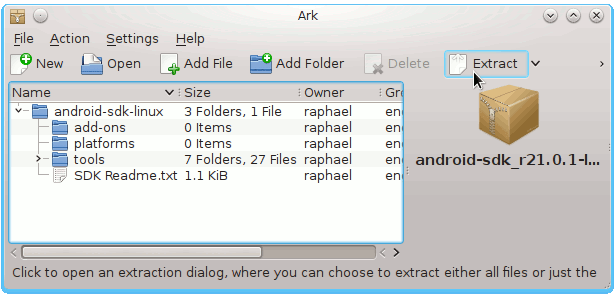
-
Open Terminal Window
(Press “Enter” to Execute Commands)
In case first see: Terminal QuickStart Guide.
-
Installing Android SDK for Linux.
- Login as Super-User
sudo su
If Got “User is Not in Sudoers file” then see: How to Enable sudo
- Relocate Android SDK
sudo chown -R root:root /tmp/android-sdk-linux*
chmod -R +xr /tmp/android-sdk-linux*
mv /tmp/android-sdk-linux* /opt/android-sdk-linux
- Access Target
cd /opt/android-sdk-linux/tools
- Start Updater/Installer
./android sdk
- Select Android SDK Features
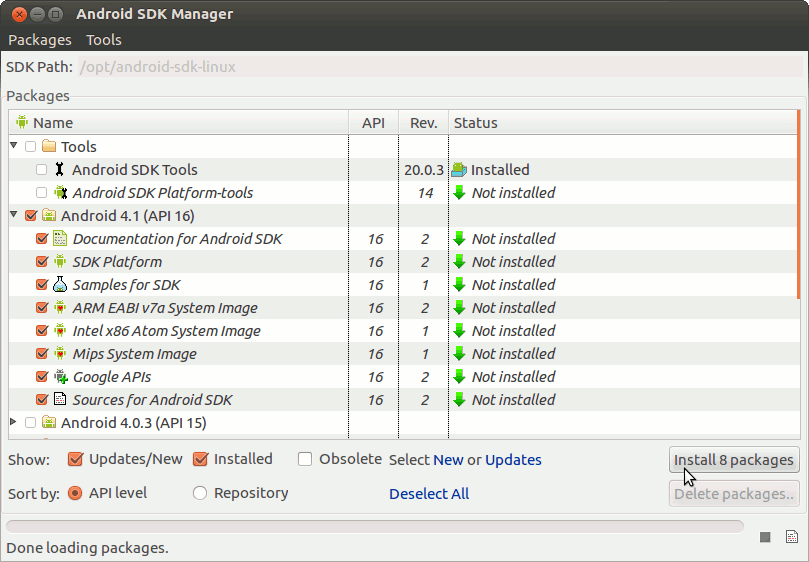
Select Accept All to Install All Default Checked Features.

- Installing

- Login as Super-User
-
Set the Android SDK Tools Path:
Edit the User Bash configuration filenano ~/.bashrc
Append
export PATH=$PATH:/opt/Android/Sdk/tools:/opt/Android/Sdk/platform-tools:/opt/Android/Sdk/tools/bin
Ctrl+x to Save & Exit from nano editor :)
Load the New Path simply withbash
This Setup will be useful after the First, launch of Android Studio IDE and the Installation of Android SDK Tools…
-
How Add Android Integration to Eclipse Platform:
-
How to Install Recommended Oracle JDK on Fedora:
-
Getting-Started Coding Hello-World Android App on Eclipse:
Android App Hello-World