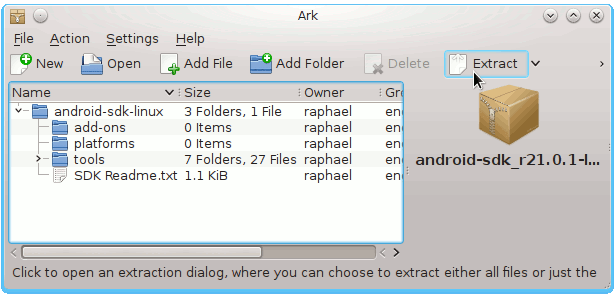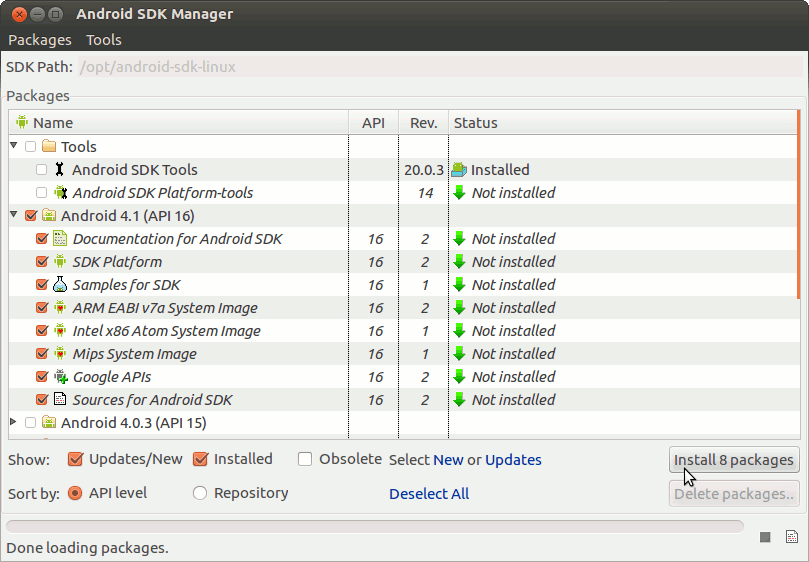Install Android SDK on Fedora 18 Linux
The Guide shows you Simply and Step-by-Step How to Install and Getting Started with Android SDK Tools Latest Revision for Fedora 18 KDE4 i686/x8664 desktop.
To Make the Entire Easy to Understand and Visualize the Android SDK Fedora Installation Includes the Basic Screenshots of All GUI Steps involved.
And the Android Software Development Kit (SDK) Command Line Tools is the Collection of Libraries, Tools, Documentation, and Samples that are required to Run and Develop Android Apps.
The content of the Guides give Focus only to the Essentials Instructions and Commands for an easier understanding ;)
Possibly Getting Started Quickly with Ready All-in-One Eclipse + ADT

-
Download Latest Android SDK rN:
Android SDK Tools Linux .tgz