How to Install VMware Tools for Linux Mint 14 Nadia Xfce Step-by-Step Simple Visual-Guide.
At this Time the Repository for this Linux Release you Need to Manually Download the VMware-Tools for Linux Mint 14 Nadia Xfce because the Repository is still Unavailable.
You need to know that the VMWare Tools Installed and Working will Grant you a More Pleasant Journey with Linux Mint 14 Nadia on the VMware Virtual Machine.
With the VMware Tools Installed you Can Custom Easy-Resizing the Screen Just Dragging and More your Guest will Dispose Also of Shared Folders to Easy Exchanging Files with the Host System!
Just Take the Time of Carefully Looking, Reading and Following the Detailed Instructions and Commands Contained in this Guide.

-
Start the Process of Downloading and Mounting the VMware Tools CD with:
-
VMWare Fusion Virtual Machine >> Install VMware Tools
-
VMWare Workstation VM >> Install VMware Tools
May be you will need to Wait Until VMware has Provided to Downloading and Mounting the VMware Tools CD.
If the Window with the VMware Tools Do Not Appear you will Need to Manually Disconnect the CD/DVD in:
Virtual Machines >> CD/DVD(IDE) >> Disconnect CD/DVD
And just Re-Starting the VMware Tools Installation… -
-
Double-Click on VMware-Tools tar.gz Archive
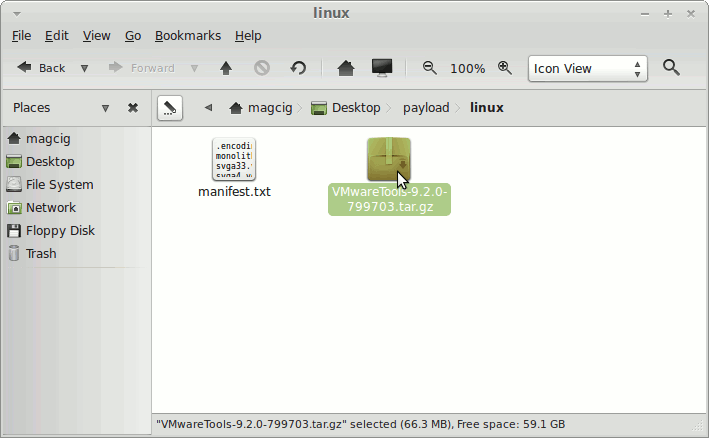
-
Extract VMware-Tools into /tmp
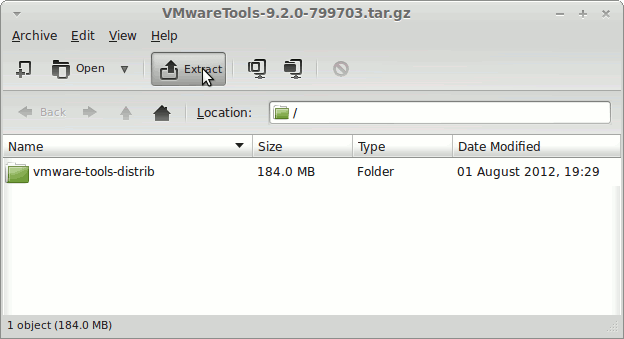
-
Open a Terminal Window
(Press “Enter” to Execute Commands)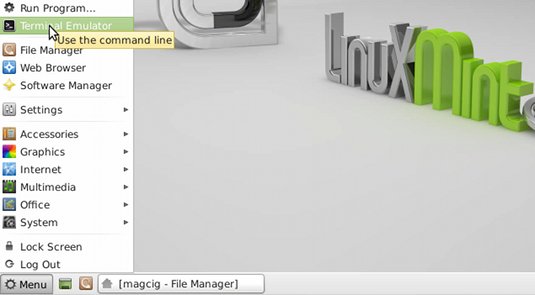
In case first see: Terminal QuickStart Guide.
-
VMWare Tools Installation:
-
Access the Target Directory
cd /tmp/vmware*
-
To Get Enabled the Shared Folders Apply this Patch:
VMware-Tools Patch
-
