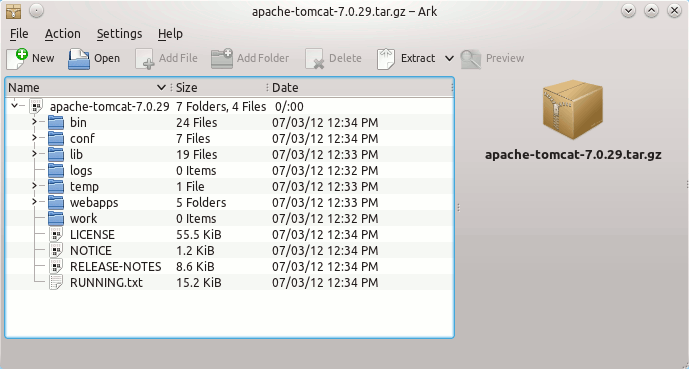February 2, 2013 | By Duchateaux.
This Guide shows you Step-by-Step How to Install and Getting-Started with the Apache Tomcat 7 Server for Linux Slackware 14 x8664 KDE4 Desktop.
Inside the Post you will Find a Link to Getting-Started with Tomcat 7 Deployment on Fedora Linux.
Finally, to improve the Visualization of the whole Process the Post includes the Essential Screenshots.
-
Download Apache Tomcat Server.
Apache Tomcat 7 tar.gz
Find the Downloaded Package and Double-Click to Extract it 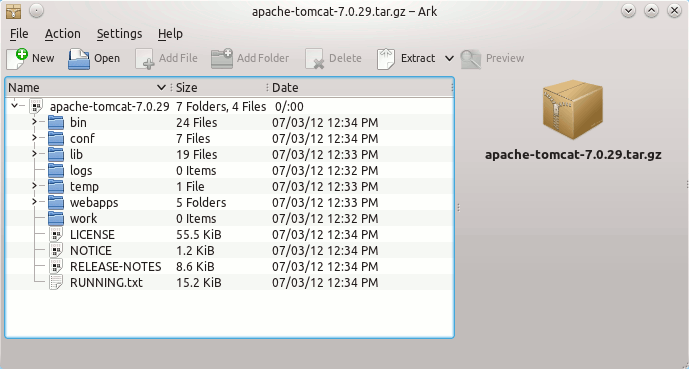
Open Terminal Window
(Press “Enter” to Execute Commands)
In case first see: Terminal QuickStart Guide.
Relocate Tomcat 7
Login as SuperUser.
su
If Got “User is Not in Sudoers file” then see: How to Enable sudo
Move.
sudo chown -R root:root /tmp/apache-tomcat*
mv /tmp/apache-tomcat-7* /usr/share
Check if Java is Installed on your Platform
java -version
The Output Need to Show a Version >= 1.6.
If Java JDK is Not Installed then:
Install JDK for Slackware