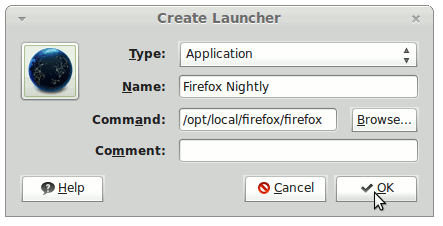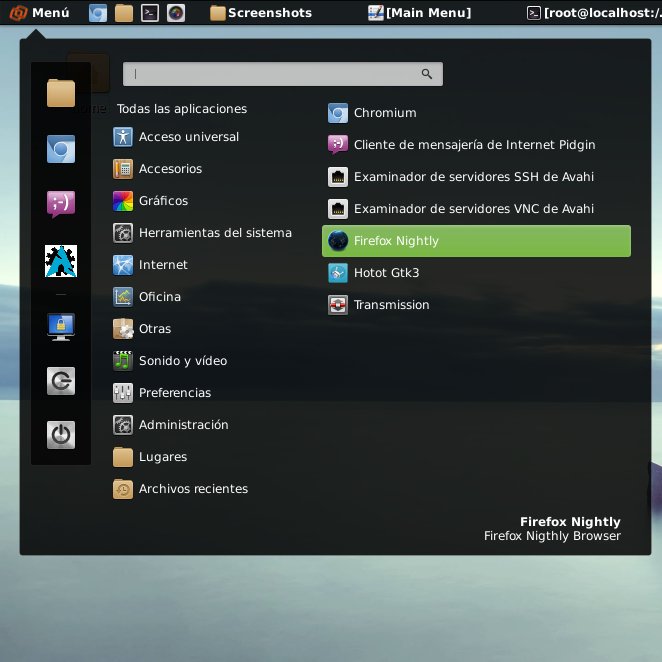How to Create a New Application Launcher inside to the Main Menu on Linux Cinnarch 2013 Cinnamon desktop.
The Practical Example Here Illustrated is About Adding the Firefox Nightly Entry inside to the Internet Apps Section Linux Cinnarch.
The Technique is Useful for Adding Any New Software on a Linux Cinnamon desktop.

- Right-Click on Cinnarch Main Menu >> Edit Menus
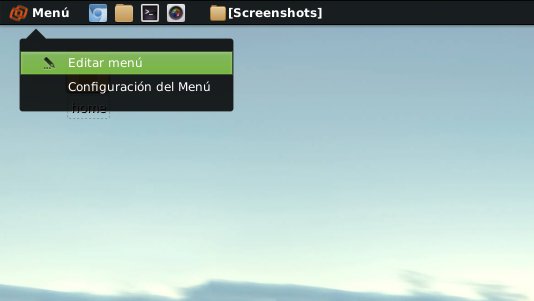
-
On Main Menu
-
Select the Applications Group for the New Laucher
-
Select New Item
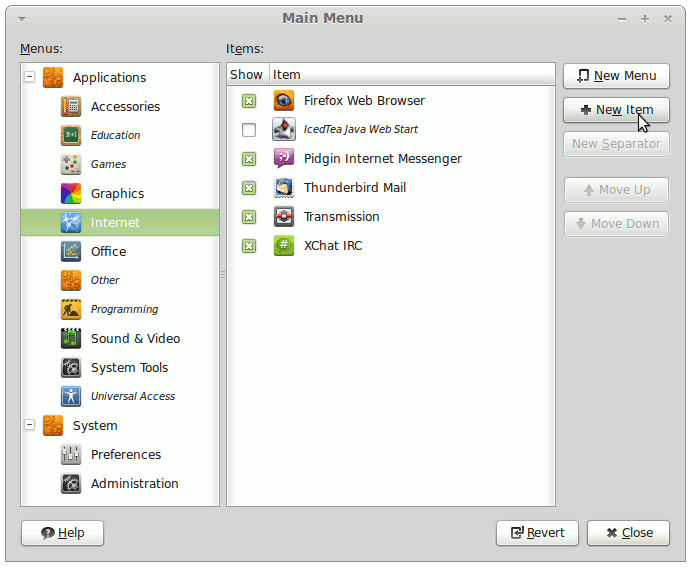
-
-
Select the Icon
How to Easy Find/Search Files/Directories/Images on Linux.
Linux How to Locate Files/Images