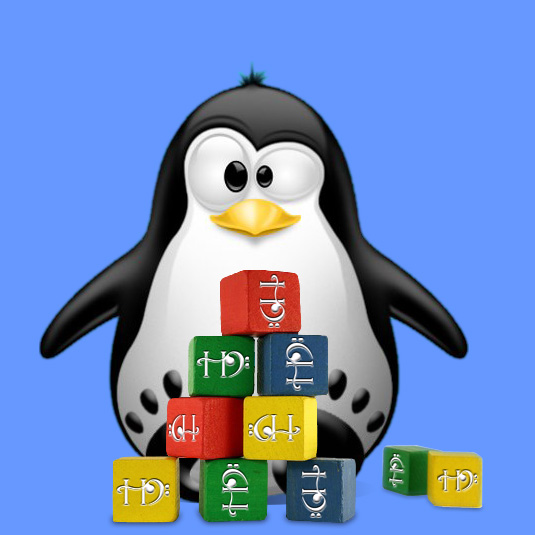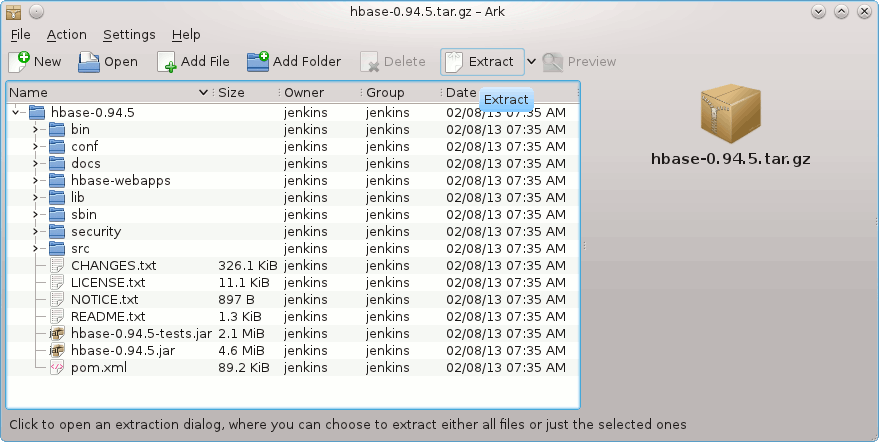March 12, 2013 | By Duchateaux.
The Step-by-Step Guide shows you How to Install and Quick Start with the Latest HBase Server Release on Debian Linux 7 Wheezy KDE4 desktop – Step by step Tutorial.
And this Visual Guide includes the Basic Screenshots of All GUI Steps involved.
The Content give Focus Only to the Essentials Instructions and Commands to make it Easier to Follow.
Inside the Post you Find a Link to Get Installed the Required Oracle Official Java JDK for Debian.
-
Download Latest HBase Database Server Stable Release.
Latest HBase Stable tar.gz Release
Right-Click on Archive > Open with Ark
Extract Into /tmp.
Or from Shell:
tar xvzf [/pat/2]/hbase*.tar.gz -C /tmp/hbase
Open Terminal Window
(Press “Enter” to Execute Commands)
In case first see: Terminal Quick Start Guide.
Relocate the HBase Server.
su -c 'mv /tmp/hbase* /opt'
Setup the HBase Server WriteTo Location.
The Server by Default Write Into /tmp So to Keep the Data over Reboot Set a New Location.
nano /opt/hbase*/conf/hbase-site.xml
Inserts Setup Between Existing Configuration Tags:
hbase.rootdir
file:////opt/hbase
Ctrl+x to Save & Exit :)
Setup JAVA_HOME for HBase
Check if Oracle Java JDK 1.6+ is Installed:
which java
The Output Should Contains “/jdk1.X.Y”, If Not See Below How to Download and Install Oracle JDK for Linux Mint.
How to Install Required Oracle Java JDK on Debian:
Install Oracle JDK for Debian